
Checking the Printing Status and History
You can check the wait status for print jobs and whether or not an error has occurred during printing. Operations such as printing the document ahead of other documents and temporarily suspending or canceling printing are possible as well.
 |
When personal authentication management is used, you can restrict users from performing operations on the jobs of other users on the <Status Monitor> screen. <Restrict Access to Other User Jobs> |
1
Press  (Status Monitor).
(Status Monitor).
 (Status Monitor).
(Status Monitor).2
Select <Print Job>.
3
Select the print statuses and logs.
 Checking the status of printing
Checking the status of printing
1 | In <Job Status>, select the document to check the status of. 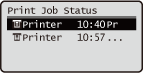 Display detailed information about the document. |
 Checking the printing history
Checking the printing history
1 | Select <Job Log>. |
2 | Select the item to check the history of. |
3 | Select the document to check the history of. The history is displayed for a maximum of 100 documents. <OK> is displayed when a document was printed successfully, and <Error> is displayed when a document failed to be printed because it was canceled or there was some error. If a three-digit number starting with "#" (an error code) is displayed, you can check the cause and remedy based on that code.  Displays detailed information about the document. |