
Specifying Paper Size and Type in the Multi-purpose Tray
 |
A paper jam or other printing problems may occur if the size and type of paper specified in the printer driver do not match those of the actual paper loaded in the multi-purpose tray. |
1
Load the paper in the multi-purpose tray. Loading Paper in the Multi-Purpose Tray
The screen for specifying the paper size and type is displayed.
2
Specify the paper size.
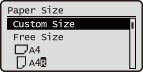

About <Free Size>
If you frequently need to change the paper to be loaded, set to <Free Size>; this will reduce the number of steps required to change the setting each time. You can also display an error message when the setting in the printer driver is significantly different from the size of the loaded paper. <Ppr Size Mismatch for Free Size Ppr Src>
If the displayed paper size is different from the loaded paper size, the paper may not be loaded properly. Load the paper again.
 When loading standard size paper
When loading standard size paper
Select the paper size from <Paper Size>.
 When loading custom size paper
When loading custom size paper
1 | Select <Custom Size>. |
2 | Specify the length of the <X> side and <Y> side. |
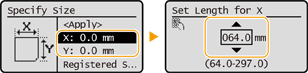
Select <X> or <Y> to specify the length of each side using the numeric keys or  / / . . By registering frequently used paper sizes to the <S1> to <S5> buttons, they can be recalled by selecting <Registered Sizes>.Registering Free Size Paper (Custom Size Paper) | |
3 | Press <Apply>. |
 When loading envelopes
When loading envelopes
1 | Select the type of envelopes.  |
 When loading postcards
When loading postcards
1 | Select the type of postcards. 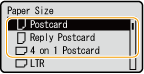  When printing on both sides of a postcard, print on one side first, then load the postcard in the multi-purpose tray again and print on the other side. If the postcard curls after printing on the first side, fix the curling before printing on the other side. |
3
Select the paper type.


About <Free>
If you frequently need to change the paper to be loaded, set to <Free>; this will reduce the number of steps required to change the setting each time. However, take note that this setting lets the machine perform printing even if there is mismatch between the paper type setting in the printer driver and the paper type actually loaded in the machine.
When the paper type setting in the printer driver is [Auto], the machine operates the same way as when the paper type is [Plain 1].
To check the detailed settings for a paper type, select <Details>  select the paper type to check.
select the paper type to check.
 select the paper type to check.
select the paper type to check.