
Paper Jams in a Paper Source
Check the paper jam location on the screen, and follow the procedure below to remove the paper.
If the optional Paper Feeder PF-L is attached, follow this procedure to remove the paper in the same manner.
 |
Confirm before handlingBefore starting the operation to clear paper jams, confirm that the covers and paper drawers of the machine and optional equipment are closed. If the optional Paper Feeder PF-L is attached, follow the instructions on the screen to perform the following procedure, first for the paper drawer below the paper drawer where the paper jam was detected, then for the paper drawer where the paper jam was detected. |
1
Pull out the paper drawer, and lift up the front side to remove it.
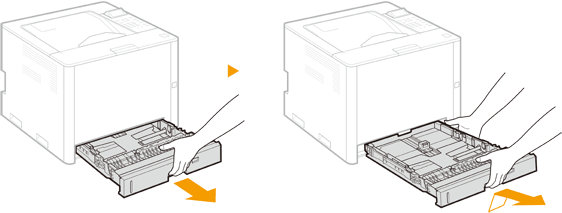
2
Gently pull out the paper.
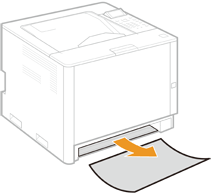
3
Insert the paper drawer into the main unit.
Insert the paper drawer at an angle, then push it in horizontally.
4
Open and close the front cover.
When the front cover is opened and closed, the paper jam message disappears.
1 | Open the front cover while holding down the button. If paper is jammed inside the main unit, follow the procedure in Paper Jams inside the Machine or in the Fixing Assembly to remove the jammed paper. |
2 | Close the front cover. |

When the message is still displayed
Paper may be jammed in other locations. Check other locations, and remove jammed paper if any. If the message is still displayed, check whether the front cover is securely closed.