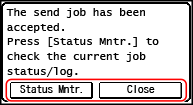Sending Faxes
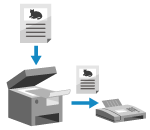 | You can scan a document, photo, or other printed materials (originals) with the machine, converting it to a black and white image, and then send it. You can also send a fax after a phone conversation. Sending a Fax after a Phone Conversation (Manual Sending) |
1
Place the original. Placing Originals
2
On the control panel, press [Fax] in the [Home] screen. [Home] Screen
The Fax screen appears.
3
Press  on the control panel.
on the control panel.
 on the control panel.
on the control panel.If the destination setting for the previously sent fax remains, a fax may be sent to an incorrect destination. Reset the setting before operating.
4
Specify the destination. Specifying Destinations
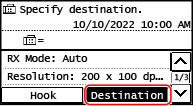
Enter the fax number with the numeric keys, or select the destination registered in the Address Book by pressing [Destination].
 When [Confirm] appears
When [Confirm] appears
Enter the fax number again, and press [Apply].
5
Configure the original scan settings. Fax Original Scan Settings
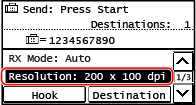
6
Press  on the control panel.
on the control panel.
 on the control panel.
on the control panel.Scanning of the original starts.
To cancel sending of a fax, press [Cancel]  [Yes]. Canceling Fax Sending
[Yes]. Canceling Fax Sending
 [Yes]. Canceling Fax Sending
[Yes]. Canceling Fax SendingWhen scanning of the original is completed, the fax is sent. Press  on the control panel to view the sending status and log. Checking the Status and Log for Sent and Received Faxes
on the control panel to view the sending status and log. Checking the Status and Log for Sent and Received Faxes
 on the control panel to view the sending status and log. Checking the Status and Log for Sent and Received Faxes
on the control panel to view the sending status and log. Checking the Status and Log for Sent and Received Faxes When [Confirm Destination] appears
When [Confirm Destination] appears
Check that the destination is correct, and then press [Start Scan].
 When [Scan Size] appears
When [Scan Size] appears
Select the size of the placed original.
 When [Scan Next: Press Start] appears
When [Scan Next: Press Start] appears
When an original is placed on the platen glass and scanned, the screen for scanning additional originals is displayed.
To scan additional originals, place them on the platen glass, and press on the control panel.
on the control panel.
When scanning of all originals is completed, press [Start TX].
To scan additional originals, place them on the platen glass, and press
 on the control panel.
on the control panel. When scanning of all originals is completed, press [Start TX].
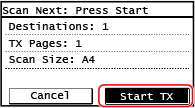
* If the size of the original is different, part of the image may be missing, or the image may be scanned smaller.
 When [Status Mntr.] appears
When [Status Mntr.] appears
To view the sending status and log, press [Status Mntr.]. Checking the Status and Log for Sent and Received Faxes
Pressing [Close] displays the fax screen.
Pressing [Close] displays the fax screen.