Auto Forwarding and Backing Up Received Faxes
You can configure the settings to automatically forward and save a received fax to a destination specified in advance. You can also specify whether to print the received fax on the machine. The following can be specified as forwarding and save destinations: Fax number E-mail address (e-mail) Shared folder on a computer For destinations other than a fax number, the fax is forwarded or saved as a black and white PDF file. |
This section describes how to configure the settings using Remote UI from a computer.
On the control panel, select [Menu] in the [Home] screen, and then select [Function Settings] to configure the settings. [Forwarding Settings]
Administrator privileges are required.
On the control panel, select [Menu] in the [Home] screen, and then select [Function Settings] to configure the settings. [Forwarding Settings]
Administrator privileges are required.
Required Preparations |
When specifying a forwarding or backup destination other than a fax number, prepare the fax to be sent or saved to that destination. The required preparations are the same as when sending and saving scanned data. Preparing to Send Scanned Data by E-mail Preparing to Save Scanned Data to a Shared Folder Register the destination to be specified to the Address Book of the machine. Registering Destinations (Address Book) |
1
Log in to Remote UI in System Manager Mode. Starting Remote UI
2
On the Portal page of Remote UI, click [Settings/Registration]. Portal Page of Remote UI
3
Click [RX/Forwarding Settings]  [Fax RX Settings]
[Fax RX Settings]  [Edit] in [Forwarding Settings].
[Edit] in [Forwarding Settings].
 [Fax RX Settings]
[Fax RX Settings]  [Edit] in [Forwarding Settings].
[Edit] in [Forwarding Settings].The [Edit Forwarding Settings] screen is displayed.
4
Select the [Use Forwarding Function] checkbox, and click [Select from Address Book].
The [Select from Address Book] screen is displayed.
5
Select the destination, and click [OK].
The [Edit Forwarding Settings] screen reappears.
6
Set whether to print faxes or save them in memory.
 When Printing Faxes on the Machine
When Printing Faxes on the Machine
In [Print Images], select [On]. To print only when forwarding fails, select [Print Only When Error Occurs].
 When Saving Faxes that Cannot Be Forwarded to the Memory of the Machine
When Saving Faxes that Cannot Be Forwarded to the Memory of the Machine
In [Store Images in Memory], select [Store Only When Error Occurs].
Faxes saved to the memory can be viewed in [Status Monitor]. Checking Faxes that Failed to Be Forwarded
Faxes saved to the memory can be viewed in [Status Monitor]. Checking Faxes that Failed to Be Forwarded
7
Enter any string in [File Name], as needed.
If you selected a fax number as the destination, this step is not required. Proceed to Step 8.
If you selected a destination other than a fax number, a PDF file is forwarded or saved with the following file name.
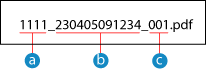
 Communications management number
Communications management number Date sent (in this example, "April 5, 2023, 9:12:34 AM")
Date sent (in this example, "April 5, 2023, 9:12:34 AM") File sequence number (if one file, then "001")
File sequence number (if one file, then "001")When you enter a string in [File Name], the specified string is appended to the start of the above file name.
8
Click [OK].
The settings are applied.
9
Log out from Remote UI.
 |
Backing Up Sent FaxesThe above section describes the settings for forwarding and saving received faxes. To back up sent faxes, separate settings are required. Backing Up Sent Faxes |