Registering Destinations to the Address Book (Control Panel)
You can register destinations to the Address Book using the control panel.
1
On the control panel, press [Addr. Book] in the [Home] screen. [Home] Screen
2
Press [Regist Dest.].
The [Register As] screen is displayed.
If the [Address Book PIN] screen is displayed, enter the PIN, and press [Apply].
3
Press [Coded Dial] or [One-Touch].
[Destination Type] screen is displayed.
4
Select the destination type.
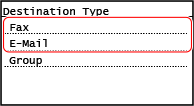
When registering group destinations, see the following.
Registering Groups to the Address Book (Control Panel)
Registering Groups to the Address Book (Control Panel)
5
Enter the destination information.
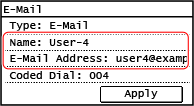
Press [Name] and enter the name, and then press [Apply].
You can register a destination without entering its name, but by entering the name, you can search for it by its initials when specifying the destination.
For destination information, press [E-Mail Address] or [Fax Number], enter that information, and then press [Apply].
When entering an international destination in [Fax Number], enter the international access number, country code, and fax number in that order. If you are unable to connect, press [Pause] in between the numbers to add a pause. You can change the pause time. [Set Pause Time]
6
Set the fax sending details, as needed. 

If a fax number was registered in Step 5, set the details when a send error occurs or it takes time to send a fax to that number.
If you registered something other than a fax number, this step is not required. Proceed to Step 7.
If you registered something other than a fax number, this step is not required. Proceed to Step 7.
1 | Press [Fax Number]  [Details]. [Details]. |
2 | Set the items, and press [Apply]. [ECM TX]*1 When an error occurs for an image being sent, the machine corrects the image so as not to send a distorted image. [TX Speed]*1 If it takes time to start sending a fax, such as when there is a poor phone line connection, the machine lowers the communication start speed. [Long Distance] If a communication error occurs when sending a fax to an international destination, select [International (1)]. If the error does not improve, select [International (2)] and [International (3)] in that order. *1 If this is not set here, the settings that appear when selecting [Menu] in the [Home] screen and then selecting [Function Settings] are applied. [ECM TX] [TX Start Speed] |
7
Press [Apply].
The destination is registered to the Address Book.
When a destination is registered to [One-Touch], the destination is registered to the [One-Touch] button on the [Home] screen. The name which is entered in [Name] when the destination is registered appears as the button name.
 | |
Registering a Destination from the TX Job Log of a Scan or Fax JobYou can register a destination to the Address Book from the TX Job Log of a scan job or a fax job with the following steps.
|
 on the control panel
on the control panel