Configuring the Basic Settings for Sending E-mail (Send Function Setting Tool)
From a computer, configure the basic settings of the e-mail server using the Send Function Setting Tool. You can also register destination e-mail addresses to One-Touch in the Address Book.
* One-Touch is a list of destinations that can be recalled with [ ] in the Address Book or [One-Touch] in the [Home] Screen.
] in the Address Book or [One-Touch] in the [Home] Screen.
Address Book Function
[Home] Screen
* One-Touch is a list of destinations that can be recalled with [
 ] in the Address Book or [One-Touch] in the [Home] Screen.
] in the Address Book or [One-Touch] in the [Home] Screen.Address Book Function
[Home] Screen
Administrator privileges are required. The machine must be restarted to apply the settings.
If the SMTP port number of the e-mail server is other than 25, you must change the port number setting. Changing the Port Number
Required Preparations |
Connect the computer you are using to configure the settings to the machine over a network. Prepare the following information and keep it close by. IP address of the machine Checking the Network Status and Settings E-mail address to register as a destination Setting information of the e-mail server (SMTP server name, authentication setting, user name and password to be used for authentication) * For details about the setting information, contact your provider or network administrator. Depending on the usage environment, you can also refer to the information set in the computer e-mail software. |
1
From a Web browser on a computer, access the following URL.
http://<IP address of this machine>/sendsupport_login.html |
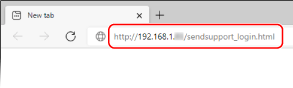
The [Start Settings] screen for the Send Function Setting Tool is displayed.
You can also use the downloaded file to start the Send Function Setting Tool. Using the Downloaded Send Function Setting Tool
 When the [Start Settings] Screen of Send Function Setting Tool Is Not Displayed
When the [Start Settings] Screen of Send Function Setting Tool Is Not Displayed
When a message such as [Cannot continue the settings because the function to perform settings for the device is restricted.] is displayed and the [Start Settings] screen is not displayed, see the following:
Cannot Access Remote UI or Send Function Setting Tool
Cannot Access Remote UI or Send Function Setting Tool
2
Click [Start].
If the login screen appears, enter the System Manager ID and PIN, and then click [Logon].
3
Click [Send to E-mail Settings].
The [Send to E-mail Settings] screen is displayed.
If the [Enter Address Book Password] screen appears, enter the PIN, and then click [OK].
4
For [Registration], select a One-Touch number, and enter the name to be displayed in the Address Book.
Previously registered One-Touch numbers are not displayed.
5
For [Send Destination Settings], enter the e-mail address to be registered.
6
For [SMTP Server Settings], configure the e-mail server information.
[SMTP Server]
Enter the SMTP server name (the host name or IP address) to be used for sending e-mail, using single-byte alphanumeric characters.
Input example: Host name
smtp.example.com
smtp.example.com
[SMTP Authentication]
When using SMTP authentication, select [Set], and enter the user name and password for authentication using single-byte alphanumeric characters.
7
Click [Next]  [Register].
[Register].
 [Register].
[Register].8
Restart the machine. Restarting the Machine
The settings are applied.