Using the Downloaded Send Function Setting Tool
You can use the downloaded Send Function Setting Tool to automatically search for and start the configuration of the machine.
Required Preparations |
Download the Send Function Setting Tool from the Canon website for your country/region. https://global.canon/en/support/ Double-click the downloaded file to extract the data. |
1
In the extracted Send Function Setting Tool folder, open [SendSetting]  [english], and double-click [SendSetting.exe].
[english], and double-click [SendSetting.exe].
 [english], and double-click [SendSetting.exe].
[english], and double-click [SendSetting.exe].A description of the Send Function Setting Tool is displayed.
2
Click [Next].
If a dialog box to cancel the Windows firewall appears, click [Yes].
3
From [Device List], select the machine, and click [Next].
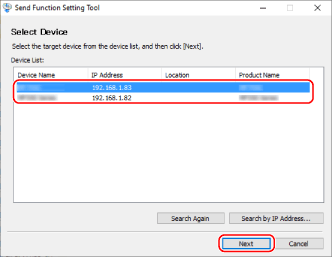
If the machine is not displayed in [Device List], click [Search Again]. If the machine is still not displayed, click [Search by IP Address], enter the IP address of the machine, and then click [OK].
4
Click [OK].
The [Start Settings] screen of the Send Function Setting Tool is displayed.