Paper Jams in the Paper Drawer, Output Tray, Inside the Machine, and in the Rear Side
Use the procedure below to check the paper drawer, output tray, inside the machine, and rear side, and to remove any jammed paper. If the paper tears, ensure that no pieces are left behind.
1
Close the paper stopper before opening the toner cover.

2
Remove the toner cartridge.
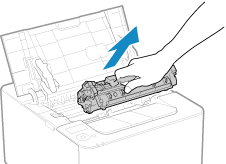
Slowly pull it out at the same angle as the slot.
3
Remove the paper jammed in the paper drawer.
1 | Pull out the paper drawer, and remove it while lifting the front side. 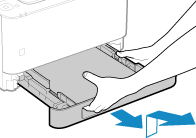 |
2 | Gently pull out the paper. 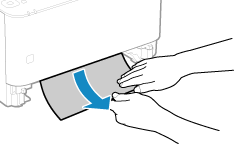 |
3 | Load the paper drawer into the machine. |
4 | When [Is all of the jammed paper removed?] is displayed, press [Yes]   . . |
4
Remove the paper jammed inside the paper exit guide.
1 | Pull out the paper exit guide. 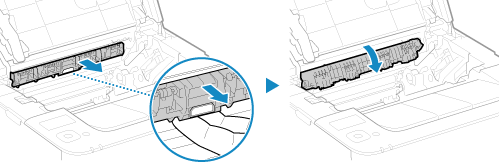 |
2 | Gently pull out the paper. 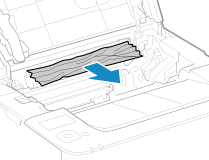 |
3 | Close the paper exit guide. |
5
Remove the paper jammed inside the machine.
1 | Gently pull out the paper. 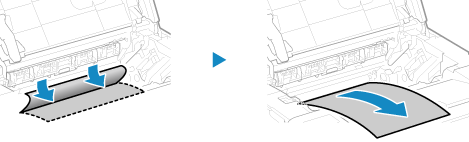 Holding both sides of the paper, pull the front edge of the paper out and downwards. |
6
Remove the paper jammed inside rear cover.
1 | Open the rear cover. 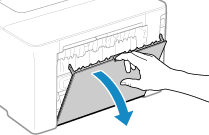 |
2 | Gently pull out the paper. 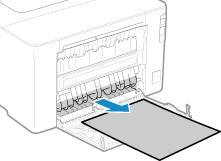 |
3 | Close the rear cover. |
7
Insert the toner cartridge.
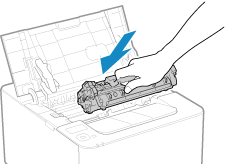
8
Close the toner cover.
The message [Paper jammed.] disappears, and printing resumes automatically.
If printing does not resume automatically, try printing again.
If printing does not resume automatically, try printing again.
 |
If Paper Jams Occur RepeatedlyCheck the status of the machine and paper. Paper Jams That Occur Repeatedly |