Addition of the Screen for Checking the Operation Status of the Machine
Addition of [Operating Status] Items to the [Status Monitor] Screen
You can now display a screen to check the status of multiple items together, such as the remaining amount of paper and toner, the status of the machine's security measures, support information for troubleshooting problems that occur during faxing and printing, and the print job status and power consumption within a specified time period.
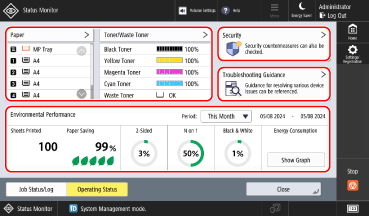
[Paper] and [Toner/Waste Toner]
You can check the status of the machine, such as the remaining amount of paper and toner and the amount of space available in the waste toner container.
[Security]
You can check the machine's network type and security-related information.
A yellow mark is displayed on the icon if the security status has recently changed.
You can press [Countermeasures] to check the status of the security measures. For details on the security measures, read the online manual by scanning the displayed QR code.
This item is displayed only when you are logged in as an administrator.
[Troubleshooting Guidance]
Displays support information for troubleshooting problems with the Print, Fax, and Scan and Send functions. Select the problem that you want to solve, and check the possible cause and solution that are displayed. If multiple causes or solutions are displayed, check the details in the order that they are listed.
If a list of jobs is displayed, select the job that caused the trouble. If there is no corresponding job when a print item is selected, select [No Jobs to Check].
If a QR code is displayed, scan the QR code and read how to troubleshoot the problem in the online manual.
[Environmental Performance]
You can check the printing status and energy consumption for the time period specified in [Period].
* Depending on the model or environment, some items may not be displayed correctly.
[Sheets Printed]
Displays the number of sheets that have been printed.
[Paper Saving]
Displays the amount of paper saved by using 2-sided printing or N on 1.
The [Paper Saving] value is calculated as follows. (Decimal values are rounded up.)
[Paper Saving] = ((Total number of original pages - Number of printed sheets) ÷ Total number of original pages) x 100
[Paper Saving] = ((Total number of original pages - Number of printed sheets) ÷ Total number of original pages) x 100
[2-Sided]
Displays the ratio of output paper that was printed using 2-sided printing.
The [2-Sided] value is calculated as follows. (Decimal values are rounded up.)
[2-Sided] = (Total number of sheets printed using 2-sided printing ÷ Number of printed sheets) x 100
[2-Sided] = (Total number of sheets printed using 2-sided printing ÷ Number of printed sheets) x 100
[N on 1]
Displays the ratio of output paper that was printed using N on 1.
The [N on 1] value is calculated as follows. (Decimal values are rounded up.)
[N on 1] = (Number of pages printed using N on 1 ÷ Number of printed pages) x 100
[N on 1] = (Number of pages printed using N on 1 ÷ Number of printed pages) x 100
[Black & White]
Displays the ratio of output paper that was printed in black and white (the color printing reduction ratio).
The [Black & White] value is calculated as follows. (Decimal values are rounded up.)
[Black & White] = (Total number of pages printed in black and white ÷ Number of printed pages) x 100
[Black & White] = (Total number of pages printed in black and white ÷ Number of printed pages) x 100
This item is displayed only on color models.
[Energy Consumption]
Displays the amount of energy consumed to print one page of an original during the specified period, and the ratio (%) of energy consumed per page during the previous period (previous day, week, or month).
The [Energy Consumption] value is calculated as follows.
For copying:
(Printing energy consumption + System energy consumption + Scanner energy consumption) ÷ Number of sheets of originals
(Printing energy consumption + System energy consumption + Scanner energy consumption) ÷ Number of sheets of originals
For printing from a printer driver:
(Printing energy consumption + System energy consumption) ÷ Estimated number of sheets of originals
* Estimated number of sheets of originals = Number of sheets to be output x Number of pages to be combined x Number of copies
(Printing energy consumption + System energy consumption) ÷ Estimated number of sheets of originals
* Estimated number of sheets of originals = Number of sheets to be output x Number of pages to be combined x Number of copies
When you want to reduce energy consumption
Copy color originals in black and white. On the [Home] screen of the control panel, press [Copy]  [Select Color], and select [Black & White]. (Color models only)
[Select Color], and select [Black & White]. (Color models only)
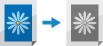
 [Select Color], and select [Black & White]. (Color models only)
[Select Color], and select [Black & White]. (Color models only)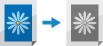
Copy using [N on 1]. On the [Home] screen of the control panel, press [Copy]  [Options], and select [N on 1].
[Options], and select [N on 1].

 [Options], and select [N on 1].
[Options], and select [N on 1].
When you print from a printer driver, configure the following settings.
In [Color Mode] on the [Basic Settings] tab, select [Black and White]. (Color models only)
In [Page Layout] on the [Basic Settings] tab, select an item such as [2 on 1].
NOTE
You can also change the [Status Monitor] screen so that the [Operating Status] screen is displayed by default. [Default Screen] (Ver. 4.00-)