82JS-02H
How to Remedy Paper Jams (MF746Cdw / MF745Cdw / MF743Cdw / MF741Cdw / MF656Cdw / MF654Cdw / MF653Cdw / MF652Cw / MF644Cdw / MF642Cdw / MF641Cw)
Follow the steps for the location where the paper is jammed to remove the paper.
MF746Cdw / MF745Cdw / MF743Cdw / MF741Cdw
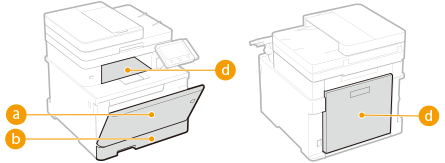
MF656Cdw / MF654Cdw / MF653Cdw / MF652Cw / MF644Cdw / MF642Cdw / MF641Cw
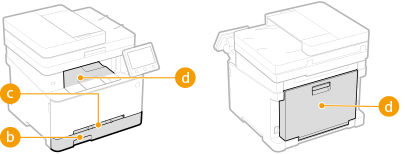
 Multi-purpose tray Paper is jammed in the multi-purpose tray
Multi-purpose tray Paper is jammed in the multi-purpose tray Paper drawer Paper is jammed in the paper drawer
Paper drawer Paper is jammed in the paper drawer Manual feed slot Paper is jammed in the manual feed slot
Manual feed slot Paper is jammed in the manual feed slot Output tray and at the back Paper is jammed inside the machine
Output tray and at the back Paper is jammed inside the machinePaper is jammed in the multi-purpose tray
If paper is loaded in the multi-purpose tray, remove the paper first before working. If the jammed paper cannot be removed easily, do not pull it out forcibly. Go to the next step.
1
Check if the paper is jammed in the multi-purpose tray.
1
Pull out the paper gently.
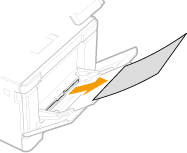
2
Close the tray.
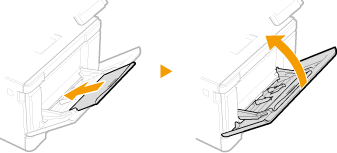
2
Check if the paper is jammed inside the machine.
1
Pull out the paper drawer, and lift up the front to remove it.
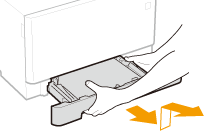
2
Press the green button.
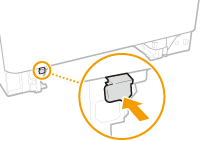
The transport guide is lowered.
3
Pull out the paper gently.
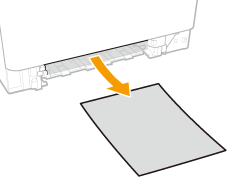
3
Push the transport guide back in.
Press firmly until it clicks into place.
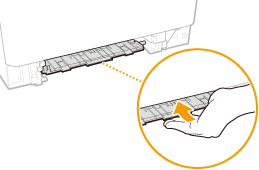
4
Insert the paper drawer into the machine.
5
When <Is all of the jammed paper removed?> appears, select <Yes>.
If a remedy for a jam in the output slot appears: Paper is jammed at the front and back of the machine (MF746Cdw / MF745Cdw / MF743Cdw / MF741Cdw)
Paper is jammed in the manual feed slot
If the jammed paper cannot be removed easily, do not pull it out forcibly. Instead, follow the steps for a different location shown in the message.
1
Pull out the paper drawer, and lift up the front to remove it.
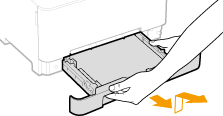
2
Remove the transport guide.
Hold the bottom of the manual feed slot and pull it out.
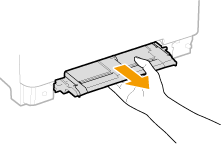
3
Pull out the paper gently.
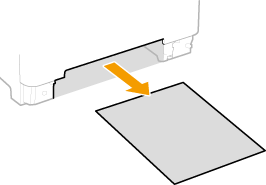
4
Insert the transport guide straight in.
Press firmly until it clicks into place.
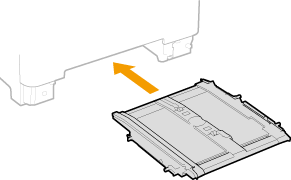
5
Insert the paper drawer into the machine.
6
When <Is all of the jammed paper removed?> appears, select <Yes>.
Paper is jammed in the paper drawer
If the jammed paper cannot be removed easily, do not pull it out forcibly. Instead, follow the steps for a different location in the message.
1
Pull out the paper drawer, and lift up the front to remove it.
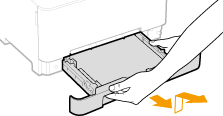
2
Pull out the paper gently.
If an optional cassette feeding module is installed, remove paper in the same way.
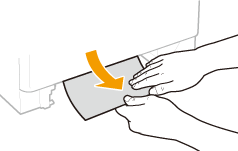
3
Insert the paper drawer into the machine.
4
When <Is all of the jammed paper removed?> appears, select <Yes>.
Paper is jammed inside the machine
Paper is jammed at the front and back of the machine (MF746Cdw / MF745Cdw / MF743Cdw / MF741Cdw)
If the jammed paper cannot be removed easily, do not pull it out forcibly. Go to the next step.
1
Pull out the paper gently.
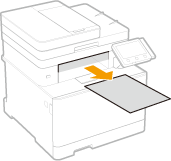
2
Open the rear cover.
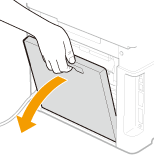
3
Pull out the paper gently.
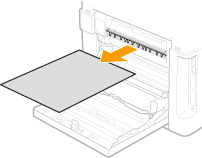
4
Lift the duplex unit.
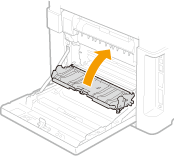
5
Pull out the paper gently.
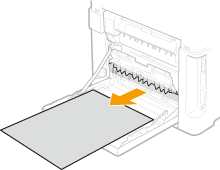
6
Close the rear cover.
NOTE
You may need to remove the paper drawer to clear the jammed paper. Paper is jammed in the paper drawer
Paper is jammed at the front and back of the machine (MF656Cdw / MF654Cdw / MF653Cdw / MF652Cw / MF644Cdw / MF642Cdw / MF641Cw)
If the jammed paper cannot be removed easily, do not pull it out forcibly. Go to the next step.
1
Pull out the paper gently.
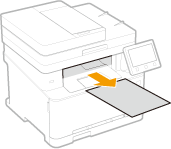
2
Open the rear cover.
MF656Cdw / MF654Cdw / MF653Cdw / MF652Cw / MF644Cdw / MF642Cdw
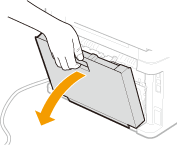
MF641Cw
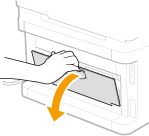
3
Pull out the paper gently.
MF656Cdw / MF654Cdw / MF653Cdw / MF652Cw / MF644Cdw / MF642Cdw
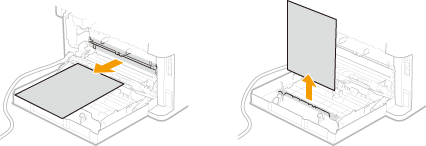
MF641Cw
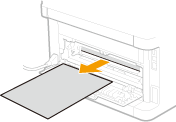
4
Close the rear cover.
NOTE
You may need to remove the paper drawer to clear the jammed paper. Paper is jammed in the paper drawer