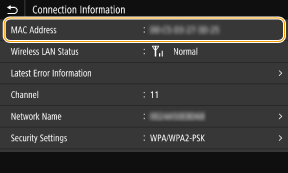82JS-02C
Checking the MAC Address Set on the Machine
How to check with a wired LAN connection and with a wireless LAN connection are described here.
If connected by wired LAN
1
Select <Menu> in the Home screen.
2
Select <Preferences>  <Network>.
<Network>.
 <Network>.
<Network>.If a login screen appears,

Department ID Management or System Manager IDs are set on the machine. Follow the steps below to log in.
1
Enter the Department ID.
2
Enter the PIN.
3
Select <Log In>.
3
Select <Ethernet Driver Settings>.
The MAC address is displayed.
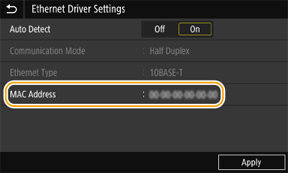
If connected by wireless LAN (MF746Cdw / MF745Cdw / MF743Cdw / MF741Cdw / MF644Cdw / MF642Cdw / MF641Cw / MF543dw / MF449dw / MF448dw / MF445dw)
1
Select <Menu> in the Home screen.
2
Select <Preferences>  <Network>.
<Network>.
 <Network>.
<Network>.If a login screen appears,

Department ID Management or System Manager IDs are set on the machine. Follow the steps below to log in.
1
Enter the Department ID.
2
Enter the PIN.
3
Select <Log In>.
3
Select <Wireless LAN Settings>.
4
Check the message, and select <OK>.
5
Select <Connection Information>.
The MAC address is displayed in the connection information.
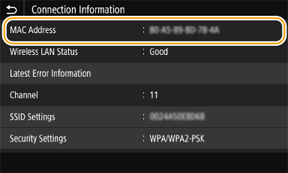
If connected by wireless LAN (MF656Cdw / MF654Cdw / MF653Cdw / MF652Cw / MF455dw / MF453dw / MF452dw / MF451dw)
1
Select <Wireless LAN Settings> in the Home screen.
When a message appears on the display of the machine, select <Yes>.
NOTE
If a message is displayed telling that no access point can be found, select <Close>.
2
Select <Connection Set.>.
3
Select <Connection Information>.
The MAC address is displayed in the connection information.