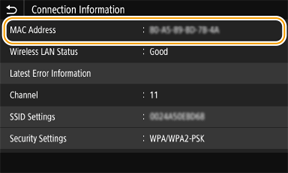88W0-028
Checking the MAC Address Set on the Machine
How to check with a wired LAN connection and with a wireless LAN connection are described here.
If connected by wired LAN
1
Select <Menu> in the Home screen.
2
Select <Preferences>  <Network>.
<Network>.
 <Network>.
<Network>.If a login screen appears,

Department ID Management or System Manager IDs are set on the machine. Follow the steps below to log in.
1
Enter the Department ID.
2
Enter the PIN.
3
Select <Log In>.
3
Select <Ethernet Driver Settings>.
The MAC address is displayed.
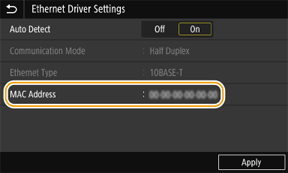
If connected by wireless LAN
1
Select <Menu> in the Home screen.
2
Select <Preferences>  <Network>.
<Network>.
 <Network>.
<Network>.If a login screen appears,

Department ID Management or System Manager IDs are set on the machine. Follow the steps below to log in.
1
Enter the Department ID.
2
Enter the PIN.
3
Select <Log In>.
3
Select <Wireless LAN Settings>.
4
Check the message, and select <OK>.
5
Select <Connection Information>.
The MAC address is displayed in the connection information.