9870-02R
[Windows] Device functions cannot be configured on the [Device Settings] sheet
If devices functions are not displayed or cannot be configured in the [Device Settings] sheet of the driver, the device information may not have been set correctly.
Acquire the device information or set a configuration profile appropriate to the printer model you are using.
Acquire the device information or set a configuration profile appropriate to the printer model you are using.
The device information may not have been correctly acquired due to the computer being unable to communicate with the device during installation, or installation being performed using an inf file.
Set the device information according to one of the following procedures.
NOTE
Screens and operations may differ, depending on the environment of your computer and the following conditions.
The device you are using and its settings, firmware version, and option configuration
The driver you are using and its version
Prerequisites
Log on to the computer as a member of the Administrators group.
Acquiring the Device Information and Updating the Settings
If the driver is in a state where it can communicate with the device, acquire the device information and update the device settings.
1
In Windows, display [Settings]  [Devices]
[Devices]  [Printers & scanners].
[Printers & scanners].
 [Devices]
[Devices]  [Printers & scanners].
[Printers & scanners].2
Select the device whose settings you want to configure → click [Manage].
3
In [Manage your device], click [Printer properties].
4
Display the [Device Settings] sheet of the print settings screen.
5
Click [ ] (Retrieve Device Status Information) next to [Device Information] to update the device settings.
] (Retrieve Device Status Information) next to [Device Information] to update the device settings.
 ] (Retrieve Device Status Information) next to [Device Information] to update the device settings.
] (Retrieve Device Status Information) next to [Device Information] to update the device settings.NOTE
Even if you can acquire the device information, some information must be set manually. For details about setting device functions, refer to the printer driver manual.
In any of the following cases, there is a possibility that you may not be able to acquire some of the device information. If that happens, set the options manually.
When using a USB connection
When using a device or port that cannot acquire device information
When the configuration profile is set to [Basic Configuration] or [Basic Configuration (Compatible)]
If you cannot set the functions of the device by executing the above procedure, perform the following procedure.
Manually Setting a Configuration Profile
1
In Windows, display [Settings]  [Devices]
[Devices]  [Printers & scanners].
[Printers & scanners].
 [Devices]
[Devices]  [Printers & scanners].
[Printers & scanners].2
Select the device whose settings you want to configure → click [Manage].
3
In [Manage your device], click [Printer properties].
4
Display the [Device Settings] sheet in the print settings screen → click [Details].
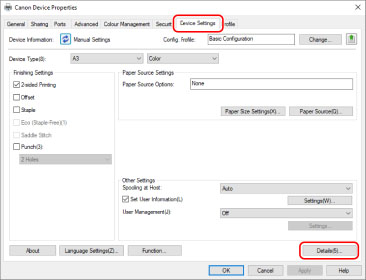
5
Display the [Other Settings] sheet of the displayed dialog box.
6
Select [On] for [Display Configuration Profile Types] → click [OK].
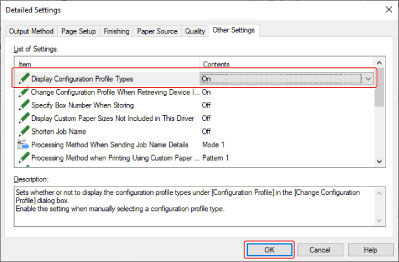
7
Click [Change] next to [Config. Profile] in the [Device Settings] sheet.
8
Select [Select Manually] → select the configuration profile that matches the device you are using → click [OK].
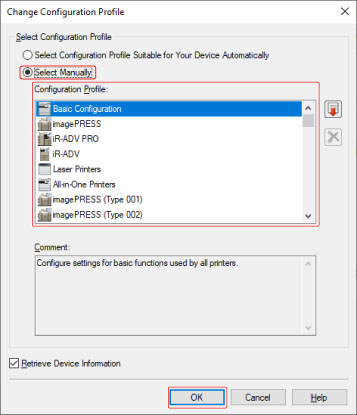
Refer to the printer driver manual to confirm the combination of device and configuration profile.
9
Click [Apply] in the [Device Settings] sheet → click [OK].