9870-01F
[Windows] Part of the image is missing when printing
This symptom may be able to be improved by changing the application color matching process setting or PostScript code output permission setting.
Check one of the following to solve the problem.
When using the Generic Plus LIPS4, Generic Plus LIPSLX, Generic Plus PCL6, or Generic Plus UFR II driver
When using the Generic Plus PS3 driver
NOTE
Screens and operations may differ, depending on the environment of your computer and the following conditions.
The device you are using and its settings, firmware version, and option configuration
The driver you are using and its version
Prioritizing the application color matching process
Set to prioritize the color matching process of the application, rather than the driver or device.
1
Select the print menu of the application.
2
On the displayed print screen, select the device you are using → click [Preferences].
"Printer properties" or "Properties" may be displayed, depending on the application.
3
Display the [Quality] sheet of the print settings screen.
4
Select [Manual Color Settings] or [Manual Grayscale Settings] → select [Color Settings] or [Grayscale Settings].
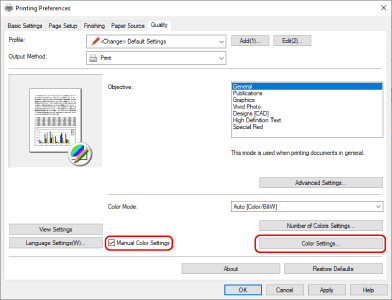
5
In the displayed dialog box, enable the [Matching] sheet  [Application Color Matching Priority].
[Application Color Matching Priority].
 [Application Color Matching Priority].
[Application Color Matching Priority].The color of the print result may change when [Application Color Matching Priority] is enabled.
6
Click [OK].
Setting the PostScript code output permission
When using the Generic Plus PS3 driver, set the PostScript code output permission setting in the application to [Off].
Prerequisites
When starting the computer, log on as a member of Administrators.
1
Click [ Start]
Start]  [
[ Settings] in Windows.
Settings] in Windows.
 Start]
Start]  [
[ Settings] in Windows.
Settings] in Windows.2
Click [Devices].
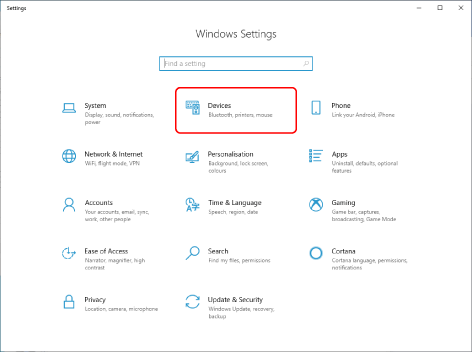
3
Click [Printers & scanners].
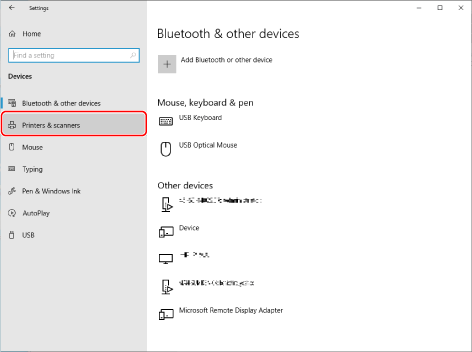
4
Select the device whose settings you want to configure → click [Manage].
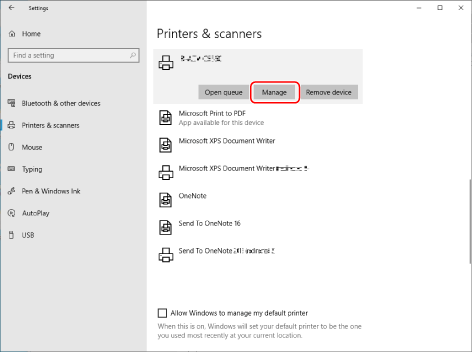
5
In [Manage your device], click [Printer properties].
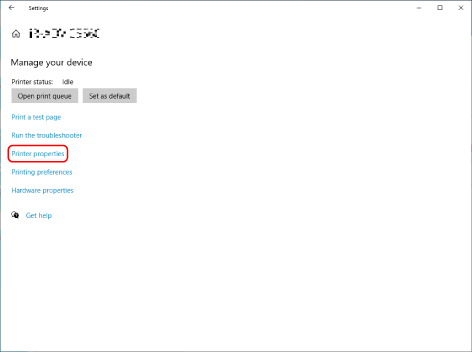
6
Display the [Device Settings] sheet.
7
Select [Off] for [Other Settings]  [PS Output from Application].
[PS Output from Application].
 [PS Output from Application].
[PS Output from Application]. 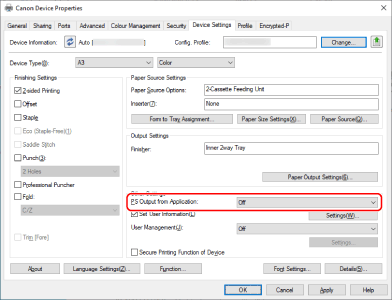
The color of the print result may change when [PS Output from Application] is set to [Off].
NOTE
This FAQ explains the example of Windows 10.