9870-00U
[Windows] Printing is not performed according to the specified output size when [Print with Mixed Paper Sizes/Orientations] is set
This symptom may be able to be improved by changing the spooling at host process setting or PostScript code output permission setting.
Check one of the following to solve the problem.
When using the Generic Plus LIPS4, Generic Plus LIPSLX, Generic Plus PCL6, or Generic Plus UFR II driver
When using the Generic Plus PS3 driver
NOTE
Screens and operations may differ, depending on the environment of your computer and the following conditions.
The device you are using and its settings, firmware version, and option configuration
The driver you are using and its version
Prerequisites
When starting the computer, log on as a member of Administrators.
Setting the spooling at host process
Set the spooling at host process for print data to [Disabled].
1
Click [ Start]
Start]  [
[ Settings] in Windows.
Settings] in Windows.
 Start]
Start]  [
[ Settings] in Windows.
Settings] in Windows.2
Click [Devices].
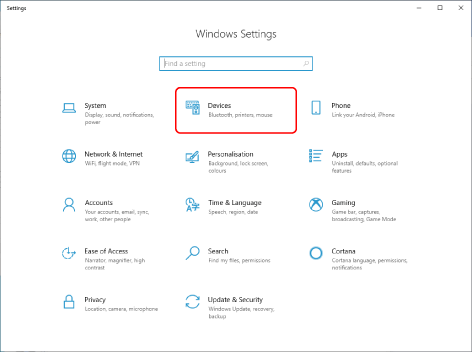
3
Click [Printers & scanners].
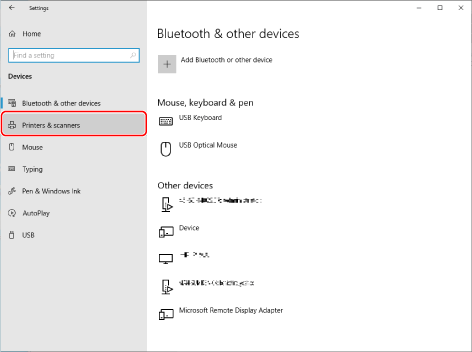
4
Select the device whose settings you want to configure → click [Manage].
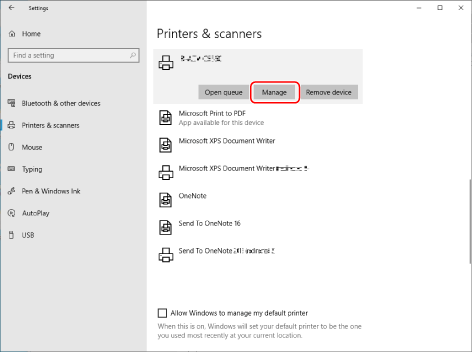
5
In [Manage your device], click [Printer properties].
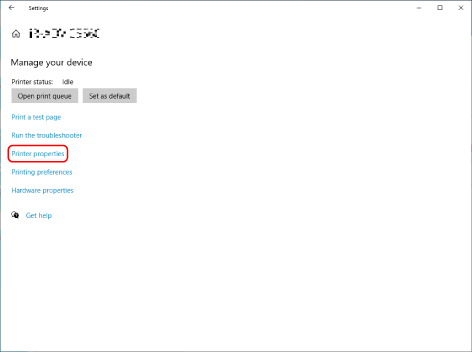
6
Display the [Device Settings] sheet.
7
Select [Disabled] from [Other Settings]  [Spooling at Host].
[Spooling at Host].
 [Spooling at Host].
[Spooling at Host].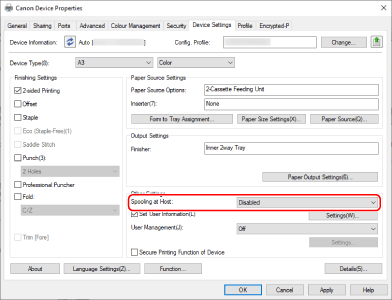
If you select [Spooling at Host]  [Disabled], you will become unable to select [Edit and Preview] in [Output Method], which will prevent you from using the function that merges multiple files for printing, etc.
[Disabled], you will become unable to select [Edit and Preview] in [Output Method], which will prevent you from using the function that merges multiple files for printing, etc.
 [Disabled], you will become unable to select [Edit and Preview] in [Output Method], which will prevent you from using the function that merges multiple files for printing, etc.
[Disabled], you will become unable to select [Edit and Preview] in [Output Method], which will prevent you from using the function that merges multiple files for printing, etc.Setting the PostScript code output permission
When using the Generic Plus PS3 driver, set the PostScript code output permission setting in the application to [On].
1
Click [ Start]
Start]  [
[ Settings] in Windows.
Settings] in Windows.
 Start]
Start]  [
[ Settings] in Windows.
Settings] in Windows.2
Click [Devices].
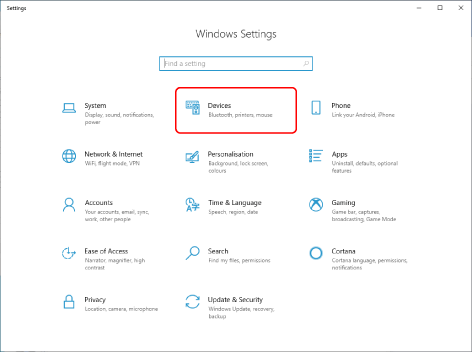
3
Click [Printers & scanners].
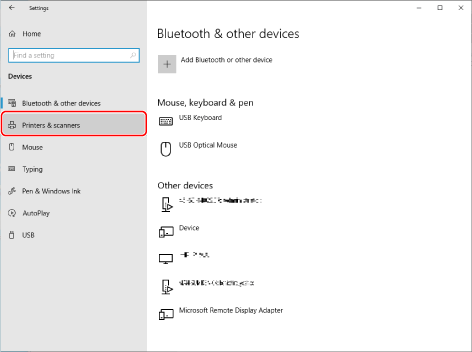
4
Select the device whose settings you want to configure → click [Manage].
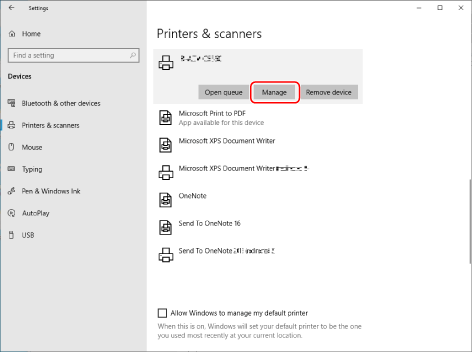
5
In [Manage your device], click [Printer properties].
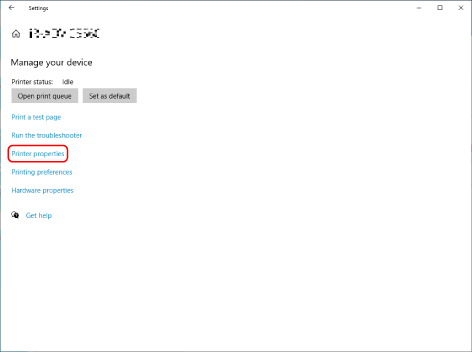
6
Display the [Device Settings] sheet.
7
Select [On] for [Other Settings]  [PS Output from Application].
[PS Output from Application].
 [PS Output from Application].
[PS Output from Application]. 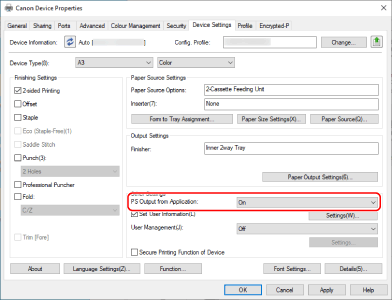
NOTE
This FAQ explains the example of Windows 10.