985E-01J
"Paper Settings and Loaded Size Mismatch / Size/Settings Mismatch" Is Displayed
Change the settings of the machine to match the loaded paper size.
NOTE
Printing from a computer
Check that the paper setting in the machine is correct, and also check that the paper size in the printer driver matches the size of the loaded paper.
If loading paper in the paper drawer
1
Load the paper.
Check that the paper guides are set in the correct positions,

Hold the unlock lever and move the paper guides so that the projection is aligned with the index of the paper size to be loaded.
MF754Cdw / MF752Cdw
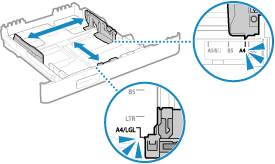
MF465dw / MF463dw / MF461dw
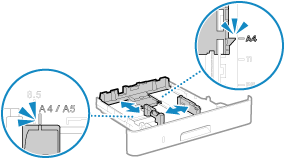
To load a paper size longer than A4, extend the paper cassette while holding the unlock lever.
MF754Cdw / MF752Cdw
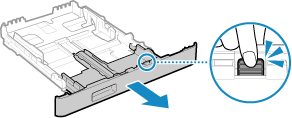
Align the paper guide snugly with the width of the paper.
MF275dw / MF272dw
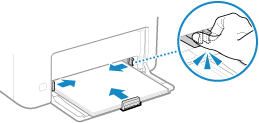
When loading Legal size paper (MF754Cdw / MF752Cdw), 

When the extended paper drawer is inserted, its front side is not flush with the machine.
2
Select <Paper Settings> in the Home screen.
3
Select the paper drawer.
4
Select the paper size.
If you loaded A5-size paper, select <A5R>.
If the paper size of the loaded paper is not displayed, select <Other Sizes>.
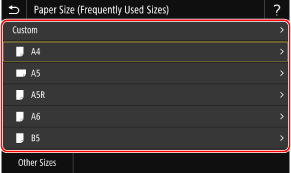
If custom-size paper is loaded (MF754Cdw / MF752Cdw / MF465dw / MF463dw / MF461dw / MF275dw / MF272dw),

1
Select <Custom>.
2
Specify the length of the <X> side and <Y> side.
MF754Cdw / MF752Cdw / MF465dw / MF463dw / MF461dw / MF275dw
Select <X> or <Y>, and enter the length of each side.
Select <X> or <Y>, and enter the length of each side.
MF754Cdw / MF752Cdw / MF465dw / MF463dw / MF461dw
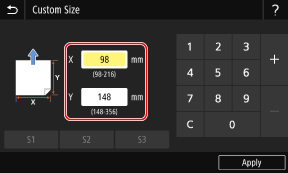
MF275dw
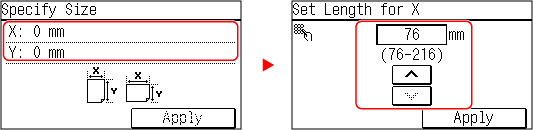
MF272dw
Execute the following steps in sequence: <X> enter the paper width
enter the paper width 

 <Y>
<Y>  enter the paper length
enter the paper length 
 .
.
Execute the following steps in sequence: <X>
 enter the paper width
enter the paper width 

 <Y>
<Y>  enter the paper length
enter the paper length 
 .
.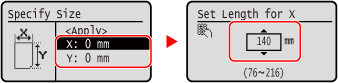
3
Select <Apply>.
5
Select the paper type.
If loading paper in the multi-purpose tray (MF754Cdw / MF752Cdw / MF465dw / MF463dw / MF461dw)
1
Load the paper.
Align the paper guide snugly with the width of the paper.
MF754Cdw / MF752Cdw
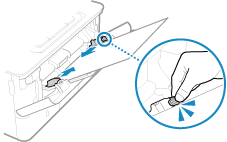
MF465dw / MF463dw / MF461dw
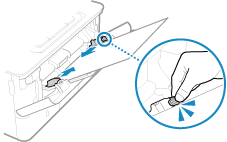
2
Select the paper size.
If you loaded A5-size paper, select <A5R>.
If the paper size of the loaded paper is not displayed, select <Other Sizes>.
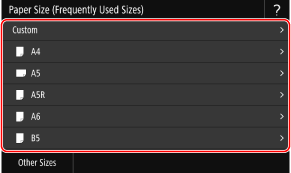
If custom-size paper is loaded,

1
Select <Custom>.
2
Select <X> or <Y>, and enter the length of each side.
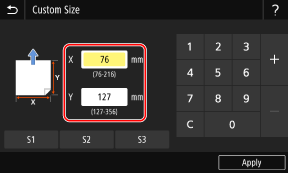
3
Select <Apply>.
If the paper size screen is not displayed even when paper is loaded in the multi-purpose tray,

Frequently used paper sizes are preset. To enable the paper size to be set when loading paper, follow the steps below.
1
Select <Paper Settings> in the Home screen.
2
Select the multi-purpose tray.
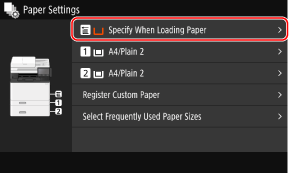
3
Select <Specify When Loading Paper>.
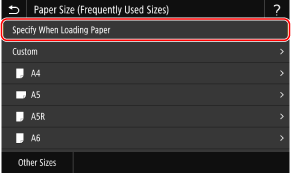
3
Select the paper type.