9810-044
When Printed on Coated Thin Paper (of about 70 to 105 g/m2), Streaks Appear around Center Area of the End Tail of the Paper
Changing setting values according to paper characteristics may improve the condition. Use the following procedures to adjust settings.
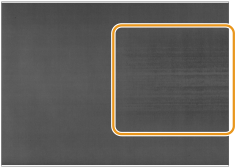
← Feeding Direction
Remedy
IMPORTANT
This function is displayed only if the settings are made available by your local authorized Canon dealer. Even if this function is displayed, do not allow anyone to change the settings except for the system manager. For more information on changing the settings, contact your local authorized Canon dealer.
First, follow the procedure (1) to change the setting values. If the problem does not improve, follow the procedure (2) to change the setting values.
(1) Press  → [Preferences] → [Paper Settings] → [Paper Type Management Settings] → select the type of paper you are using that has this problem → press [Details/Edit] → [Change] for <Adjust Gloss/Fine Black> → set to [-1] for [Gloss] and set to [+1] after [Change] for [Adjust Temperature to Prevent Wrinkles].
→ [Preferences] → [Paper Settings] → [Paper Type Management Settings] → select the type of paper you are using that has this problem → press [Details/Edit] → [Change] for <Adjust Gloss/Fine Black> → set to [-1] for [Gloss] and set to [+1] after [Change] for [Adjust Temperature to Prevent Wrinkles].
 → [Preferences] → [Paper Settings] → [Paper Type Management Settings] → select the type of paper you are using that has this problem → press [Details/Edit] → [Change] for <Adjust Gloss/Fine Black> → set to [-1] for [Gloss] and set to [+1] after [Change] for [Adjust Temperature to Prevent Wrinkles].
→ [Preferences] → [Paper Settings] → [Paper Type Management Settings] → select the type of paper you are using that has this problem → press [Details/Edit] → [Change] for <Adjust Gloss/Fine Black> → set to [-1] for [Gloss] and set to [+1] after [Change] for [Adjust Temperature to Prevent Wrinkles]. "Paper Type Management Settings" in the User's Guide > see "Adjust Gloss/Fine Black" and "Adjust Temperature to Prevent Wrinkles" under the subsection "Items that can be specified.
"Paper Type Management Settings" in the User's Guide > see "Adjust Gloss/Fine Black" and "Adjust Temperature to Prevent Wrinkles" under the subsection "Items that can be specified.(2) Press  → [Preferences] → [Paper Settings] → [Paper Type Management Settings] → select the type of paper you are using that has this problem → press [Details/Edit] → set to [+5] under [Change] for <Adjust Fan for Paper Conveyance Before Fixation> and set to [On] after [Change] for <Toner Amount Reduction Mode>.
→ [Preferences] → [Paper Settings] → [Paper Type Management Settings] → select the type of paper you are using that has this problem → press [Details/Edit] → set to [+5] under [Change] for <Adjust Fan for Paper Conveyance Before Fixation> and set to [On] after [Change] for <Toner Amount Reduction Mode>.
 → [Preferences] → [Paper Settings] → [Paper Type Management Settings] → select the type of paper you are using that has this problem → press [Details/Edit] → set to [+5] under [Change] for <Adjust Fan for Paper Conveyance Before Fixation> and set to [On] after [Change] for <Toner Amount Reduction Mode>.
→ [Preferences] → [Paper Settings] → [Paper Type Management Settings] → select the type of paper you are using that has this problem → press [Details/Edit] → set to [+5] under [Change] for <Adjust Fan for Paper Conveyance Before Fixation> and set to [On] after [Change] for <Toner Amount Reduction Mode>. "Paper Type Management Settings" in the User's Guide > see "Adjust Fan for Paper Conveyance Before Fixation" and "Toner Amount Reduction Mode"
"Paper Type Management Settings" in the User's Guide > see "Adjust Fan for Paper Conveyance Before Fixation" and "Toner Amount Reduction Mode"