9508-00J
"Size/Settings Mismatch" Is Displayed
Change the settings of the machine to match the loaded paper size.
NOTE
Printing from a computer
Check that the paper setting in the machine is correct, and also check that the paper size in the printer driver matches the size of the loaded paper.
If loading paper in the paper drawer
1
Load the paper.
Check that the paper guides are set in the correct positions ,

Align the paper guide snugly with the width of the paper.
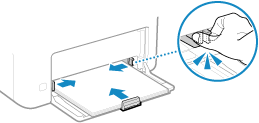
2
Select <Menu> in the Home screen, and then select <Paper Settings>.
3
Select the paper drawer.
4
Select the paper size.
If you loaded A5-size paper, select <A5R>.
If the paper size of the loaded paper is not displayed, select <Other Sizes>.
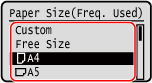
If custom-size paper is loaded,

1
Select <Custom>.
2
Specify the length of the <X> side and <Y> side.
Execute the following steps in sequence: <X>  enter the paper width
enter the paper width 

 <Y>
<Y>  enter the paper length
enter the paper length 

 enter the paper width
enter the paper width 

 <Y>
<Y>  enter the paper length
enter the paper length 

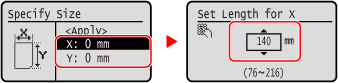
3
Select <Apply>.
5
Select the paper type.
NOTE
About <Free Size>
If you frequently need to change the paper to be loaded, set to <Free Size>; this will reduce the number of steps required to change the setting each time. However, take note that this setting lets the machine perform printing even if there is mismatch between the paper type setting in the printer driver and the paper type actually loaded in the machine.
When the paper type setting in the printer driver is [Auto], the machine operates the same way as when the paper type is [Plain 1].