Registering a Printer Connected by Bonjour
You can register a printer connected by Bonjour to macOS.
 NOTE
NOTESome printer models are not compatible with Bonjour connections.
Prerequisites
Procedures
1.
Open [System Settings] in macOS → click [Printers & Scanners] in the sidebar.
2.
Click [Add Printer, Scanner, or Fax].
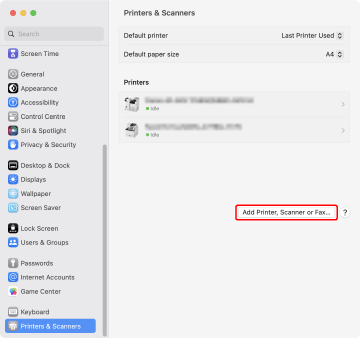
3.
Select [ Default] in the toolbar → select a printer from the list.
Default] in the toolbar → select a printer from the list.
 Default] in the toolbar → select a printer from the list.
Default] in the toolbar → select a printer from the list.Select a printer displayed as "Bonjour" in [Kind].
If the corresponding driver is already registered in [Use] in the displayed dialog, proceed to step 7..
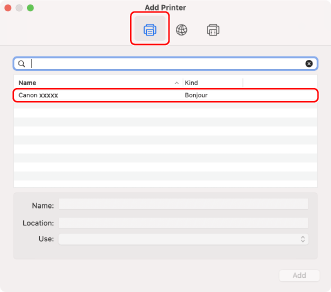
4.
Select [Select Software] from [Use].
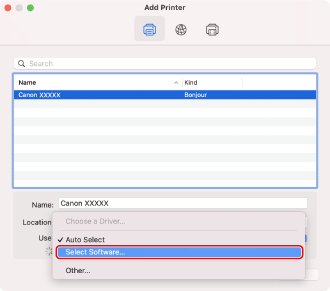
5.
Enter the number included in the model name of the printer in the search field → select the corresponding driver in the search results → click [OK].
For example, if the model name is "MF735C", enter "735" and select "Canon MF734C/735C PS" in the search results.
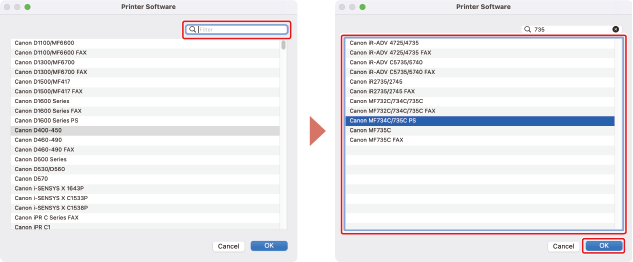
 NOTE
NOTESelect a driver with a name starting with "Canon".
If a driver matching the model name is not displayed in the search results, try the following:
Try removing the last digit. For example, if the model name is "MF511", enter "51", and select the driver that matches the model name with the last digit removed, such as "Canon MF510 Series PS", in the search results.
If the corresponding driver is not displayed with the above method, try removing the last two digits. For example, if the model name is "MF6140", enter "61", and select the driver that matches the model name with the last two digits removed, such as "Canon MF6100 Series PS".
6.
Change [Name] for the printer as necessary → click [Add].
Check that the registered printer is displayed in the [Printers] list.
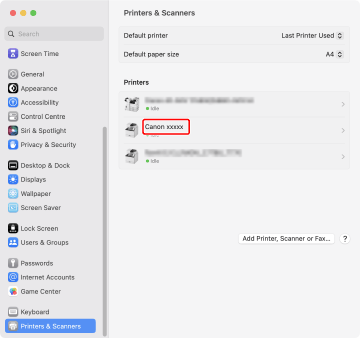
Set the device options as necessary.