Registering a Fax Connected by USB
You can register a fax connected by USB in macOS.
Prerequisites
Installation of the optional USB interface board (if required with the fax you are using)
Procedures
1.
Open [System Settings] in macOS → click [Printers & Scanners] in the sidebar.
2.
Turn the fax on → connect the fax and the computer by USB cable.
3.
Check that the connected fax is displayed in the [Printers] list of the displayed dialog.
When using a device via a USB connection in macOS 10.15.x or earlier, macOS may block loading of the driver and prevent fax transmission, depending on the model of the device. If so, click the subsequent "Open details."
1. Display the [System Preferences] dialog of macOS → click [Security & Privacy].
2. Click [Allow] displayed on the [General] panel.
If the connected fax is not displayed, perform the following procedure.
4.
Click [Add Printer, Scanner, or Fax].
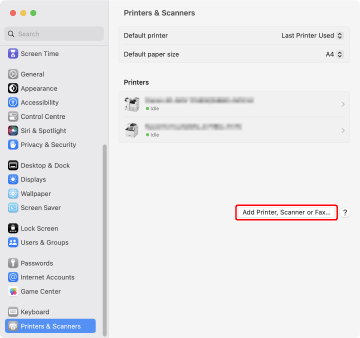
5.
Select [ Default] in the toolbar → select a fax from the list.
Default] in the toolbar → select a fax from the list.
 Default] in the toolbar → select a fax from the list.
Default] in the toolbar → select a fax from the list.Select a fax displayed as "USB" in [Kind].
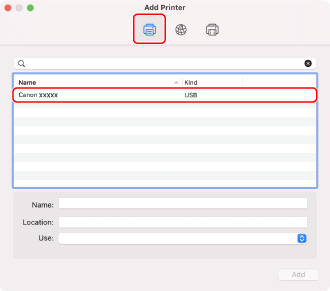
6.
Select [Select Software] from [Use].
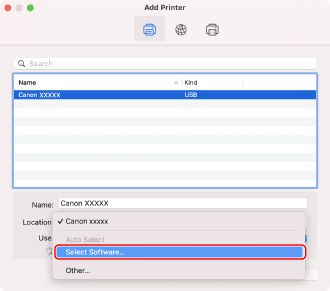
7.
Enter the number included in the model name of the fax in the search field → select the corresponding driver in the search results → click [OK].
For example, if the model name is "imageRUNNER ADVANCE DX 6870", enter "6870" and select "Canon iR-ADV 6860/6870 FAX" in the search results.
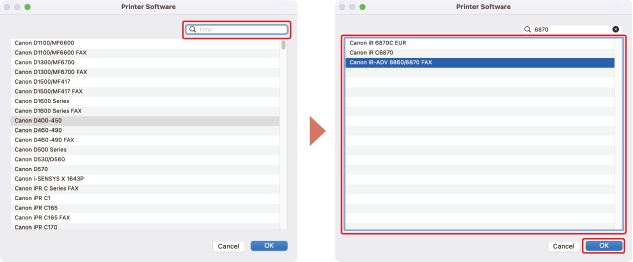
 NOTE
NOTESelect a driver with a name starting with "Canon".
If a driver matching the model name is not displayed in the search results, try the following:
Try removing the last digit. For example, if the model name is "MF542", enter "54", and select the driver that matches the model name with the last digit removed, such as "Canon MF540 Series FAX", in the search results.
If the corresponding driver is not displayed with the above method, try removing the last two digits. For example, if the model name is "MF9220", enter "92", and select the driver that matches the model name with the last two digits removed, such as "Canon MF9200 Series FAX".
Drivers with the name "***** JP" are drivers for Japan. For other regions, select a driver that does not include "JP" in its name.
If the corresponding driver is not displayed with the above method, select the driver corresponding to the model as follows:
imageRUNNER C3020 Series/C3025 Series:
Canon iR C3000 Series FAX
imageRUNNER ADVANCE C250 Series/C350 Series/C2020 Series/C2025 Series/C2030 Series/C2220 Series/C2225 Series/C2230 Series/C5030 Series/C5035 Series/C5045 Series/C5051 Series/C5235 Series/C5240 Series/C5250 Series/C5255 Series/C7260 Series/C7270 Series/C351/C2218/C7055/C7065/C7280/C9060/C9065/C9070/C9075/C9270/C9280:
Canon iR-ADV C Series FAX
imageRUNNER ADVANCE 400 Series/500 Series/4025 Series/4035 Series/4045 Series/4051 Series/4225 Series/4235 Series/4245 Series/4251 Series/6055 Series/6065 Series/6075 Series/6255 Series/6265 Series/6275 Series/8085 Series/8095 Series/8105 Series/8205 Series/8285 Series/8295 Series:
Canon iR-ADV Series FAX
Color imageRUNNER C2880 Series/C3080 Series/C3380 Series/C3480 Series/C4080 Series/C4580 Series/C5180 Series/C5185 Series/C2550:
Canon iR C Series FAX
imageRUNNER C3170/C5058/C5068/C5870/C6870:
Canon iR C Series FAX
iR 2570C Series/3170C Series/3180C Series/5870C Series/5880C Series/6870C Series/6880C Series/C2550 Series/C2570 Series/C2880 Series/C3080 Series/C3170 Series/C3380 Series/C3580 Series/C3880 Series/C4080 Series/C4580 Series/C5180 Series/C5185 Series/C5870 Series/C5880 Series/C6870 Series/C6880 Series/C2380/C2580/C3180:
Canon iR C Series FAX
imagePRESS C1/C1+:
Canon iPR C Series FAX
imageRUNNER 2230 Series/3235 Series/3245 Series/3530 Series/5050 Series/2830/3025/3030/3035/3045/3225/3230/5055/5065/5075/5570/6570:
Canon iR Series FAX
iR2230 Series/3025 Series/3030 Series/3035 Series/3045 Series/3225 Series/3230 Series/3235 Series/3245 Series/5055 Series/5065 Series/5075 Series/5570 Series/6570 Series/2830/3530/4530/5050:
Canon iR Series FAX
8.
Change [Name] for the fax as necessary → click [Add].
9.
Check that the registered fax is displayed in the [Printers] list.
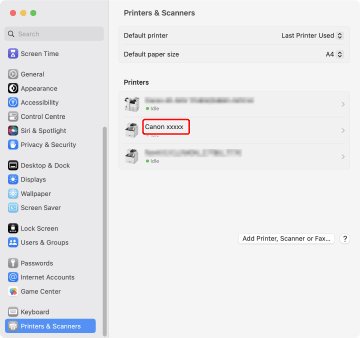
Set the device options as necessary.