Deleting Documents/Folders from the Recycle Bin
You can delete documents/folders that have been moved to the Recycle Bin.
When a folder is deleted, documents in it are also deleted.
|
IMPORTANT
|
|
By doing this, the document/folder is completely deleted and cannot be restored.
|
|
NOTE
|
|
The Recycle Bin cannot be used for a Document Server Library or SharePoint Server Library unless you have edit permission or higher.
The user who moved folders/documents to the Recycle Bin can restore folders/documents from the Recycle Bin.
Network Libraries have no Recycle Bin.
|
Deleting Documents/Folders in the Recycle Bin
1.
Select the Recycle Bin on the Navigation Window.
Or, double-click the Recycle Bin in the File List View Window.
Folders and documents in the Recycle Bin are displayed in the File List View Window.
2.
Select the documents/folders to delete in the File List View Window.
3.
Click  (Delete) on the ribbon.
(Delete) on the ribbon.
 (Delete) on the ribbon.
(Delete) on the ribbon.Or, follow one of the steps described below.
Right-click and select [Delete]
Press the [Delete] key on the keyboard
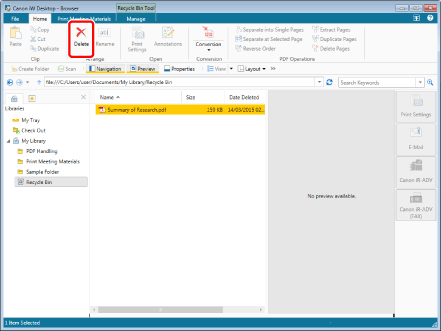
A message confirming deletion is displayed.
|
NOTE
|
|
This operation can also be performed with the tool buttons on the toolbar. If tool buttons are not displayed on the toolbar of Desktop Browser, see the following to display them.
|
4.
Click [Yes].
The selected documents/folders are deleted from the Recycle Bin.
Emptying the Recycle Bin
1.
Select the Recycle Bin on the Navigation Window.
Or, double-click the Recycle Bin in the File List View Window.
2.
Click  (Empty) on the ribbon.
(Empty) on the ribbon.
 (Empty) on the ribbon.
(Empty) on the ribbon.Or, right-click and select [Empty Recycle Bin].
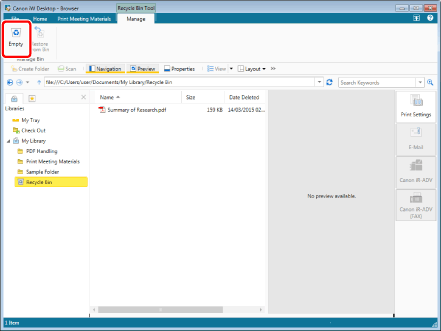
A message is displayed to confirm whether or not to empty the Recycle Bin.
|
NOTE
|
|
This operation can also be performed with the tool buttons on the toolbar. If tool buttons are not displayed on the toolbar of Desktop Browser, see the following to display them.
|
3.
Click [Yes].
The Recycle Bin is emptied.