Searching from the Simple Search Bar
You can enter a search keyword in the simple search bar to perform a full-text search or folder/document properties information search.
|
NOTE
|
|
Full-text searches and property information searches can only be performed in Desktop for the following libraries. Only property information searches can be performed for other libraries. However, the property information that can be searched for differs according to the library type.
Folders on local computers registered as Personal Libraries
Document Server Libraries
SharePoint Server Libraries
When the Windows Search Service is enabled and a Windows Folder where a Personal Library of Desktop has been created is registered in the Windows Search Service, a full-text search using the index is performed.
If you change the display format for dates or numeric values in [Control Panel] > [Clock, Language, and Region] > [Region and language], you need to rebuild indexes to perform searches using the new display format. For more information on how to rebuild indexes ([Control Panel] > [Indexing Options] > [Advanced] > [Rebuild]), refer to the Help for your computer.
For more information on folder properties, see the following.
For more information on document properties, see the following.
Annotation text created with Desktop V2.0.1 or earlier is not searched. Use Annotation Convert Tool to convert the annotations to PDF format annotations.
|
1.
In the Navigation Window, select a library or folder to search for folders and documents.
|
NOTE
|
|
You cannot search for documents in the Recycle Bin, check out folder, or My Tray.
All folders in the selected library or folder are searched. However, folder names in a Document Server Library are not searched for when you perform searches using the simple search bar (documents in folders are searched). If you want to search folder names in a Document Server Library, perform searches using a detailed search.
You cannot perform a full-text search in IWB or PDF documents in a SharePoint Server Library. However, if the PDF IFilter is installed in SharePoint Server, you can perform full-text searches in PDF documents (except the text in annotations).
|
2.
Enter a keyword(s) in the simple search bar.
Or, select a keyword from the keyword list saved in the simple search bar.
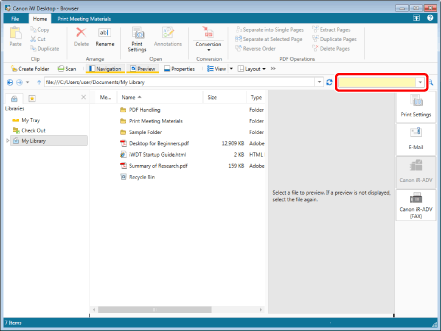
|
NOTE
|
|
When searching Personal Libraries with the simple search bar, the following properties are searched.
[Name]
[Extensions]
[Title]
[Text1] to [Text5]
[Comments]
[Date]
[Value1] to [Value2]
When searching Document Server Libraries with the simple search bar, the following properties are searched.
[Name]
[Extensions]
[Author]
[Modified By]
[Checked Out By]
The [Single Line of Text], [Multiple Lines of Text], and [Choice] index items that are set in the library
When searching SharePoint Server Libraries with the simple search bar, the following properties are searched.
[Name]
[Extensions]
[Size] (excluding SharePoint Server 2010)
[Author]
[Modified By]
[Checked Out By]
The [Single Line of Text], [Multiple Lines of Text], and [Choice] index items that are set in the library
When searching Network Libraries with the simple search bar, the following properties are searched.
[Name]
[Extensions]
The text in the following annotations can also be searched. Searches are performed on a line basis with partial matching. For Network Libraries, only Network Libraries (databases) are searched. However, libraries and folders set to not be managed with a database are not searched.
Text
Text boxes
Comment
Text Note
Text Stamps
Date Stamps
For more information on Network Libraries (databases), see the following.
For information on management with a database, see the following.
Setting and Management Range in the Database (Administrator Guide)
You can enter single or double-byte spaces as keyword separators. When a search is executed, search results that include all the separated strings are displayed.
In a document inside a Document Server Library, when using a word which does not make sense as a search keyword (e.g., "a" or "the"), all documents within the search range, including those which do not contain the search keywords, will be displayed.
|
3.
Click  (Start Search) on the simple search bar.
(Start Search) on the simple search bar.
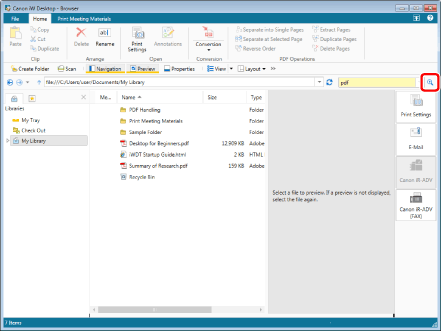
The search results are displayed on the search screen.
|
NOTE
|
|
The search results view switches between [Large Thumbnail], [Medium Thumbnail], [Small Thumbnail], and [List] each time you click
You can preview the documents found in the search on the Search Screen. For more information, see the following.
To display the Search Screen always in front of the Desktop Browser screen, click
The path of the search target library or folder is displayed in [Search Location] on the Search Screen.
The simple search bar and the [Search Keywords] pull-down list on the Search Screen can save up to 10 of the latest search keywords.
When performing a simple search on Document Server Libraries, the following is searched.
Properties information of documents with the following extensions:
exch, nsf, tif, tiff, pub, aspx, ascx, jsp, jhtml, msg, php, mspx
Properties information and the text of documents with the following extensions:
htm, html, txt, asp, xls, doc, ppt, xml, eml, odc, dot, mht, mhtml, url, pdf, iwb
Text and properties information of documents with the following extensions when the IFilter registration tool is applied in Document Server:
docx, docm, pptx, pptm, xlsx, xlsm, xlsb, zip, one, vsd, vss, vst, vdx, vsx, vtx, xps
In the case of an IWB document to which text decoration has been applied, editing or searching text decoration may not be performed depending on characters of text decoration.
In the case of a document saved in a library in Advanced Space of imageRUNNER ADVANCE, document search with [Annotation Text] is only possible if the library has been created with annotation text set to be searched.
Documents may not be reflected in the index and search results immediately after they are edited, depending on the timing for updating the index. In this case, try searching again after waiting a while.
If you selected a Network Library (database) to search, the following information is displayed on the bottom of the Search Screen.
[Database Modified Date]:
Displays the date and time that the database was last updated with a periodic update. If a long time has elapsed since the displayed date and time, the content of the database may be old. When searching property information ([Name] and [Extensions]), you can select the [Do not use the indexes created for search when searching (might be slow)] check box to search the latest information.
[Number of PDF Documents Whose Index Have Not Been Retrieved]:
Displays the number of documents without annotation text and property information ([Pages] and [Inserted Annotations]) saved in the database. If annotation text cannot be properly searched or the property information is not correctly displayed in the search results, perform the search again after waiting a while so that the number of documents is reduced.
In any of the following cases, the Search Screen is displayed without executing a search.
When a library or folder is not selected in the Navigation Window
When a location that cannot be searched is selected in the Navigation Window
When a search keyword has not been entered
|