My Tray
"My Tray" is the folder in which documents transferred from the receiving folder (source folder) are stored when using the function to circulate documents. Only one is created in [Libraries] in the Navigation Window.
For the documents in My Tray, you can edit, delete, and export them, and edit their properties, copy or move them to libraries, and print them. You can also display them in the File List View Window in the list or thumbnail view, or preview them.
When documents are transferred to My Tray, you can choose to be notified by the main icon in the Taskbar, by the unread/updated document list window, or by sound. For more information, see the following.
|
NOTE
|
|
You cannot create folders in My Tray.
You cannot perform the following operations for the documents in My Tray.
Creating shortcuts or copies/converting or dividing PDF documents/copying or moving documents from libraries/importing/scanning/searching/opening in read-only mode or from the address bar
You can display up to 5,000 documents in My Tray.
The receiving folder to be the source folder for transferring to My Tray is one of the hot folders.
For more information on the document's circulation function, see the following.
When using My Tray for circulating documents or other functions, it is always displayed regardless of settings.
|
This section describes how to configure the display settings My Tray.
1.
Select the [File] menu > [Option] > [System Settings].
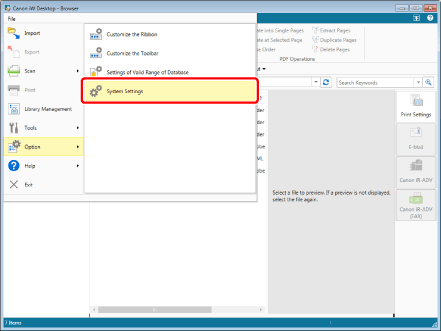
The [System Settings] dialog box is displayed.
2.
[System Settings] > [Browser] > [Display Settings] > [Display My Tray in the navigation window]
Select the [Display My Tray in the navigation window] check box.
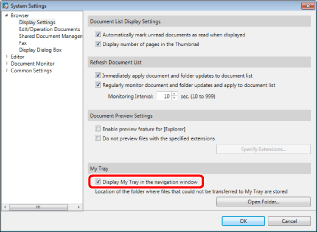
If not configuring the settings of My Tray for circulating documents, and when deselecting the [Display My Tray in the navigation window] check box, My Tray turns out to be not displayed.
3.
Click [OK].
My Tray is displayed in the Navigation Window.