Checking Out
Checking out a document saved in a Document Server Library or SharePoint Server Library enables you to prevent another user from changing it.
|
NOTE
|
|
Documents stored in a Personal Library/Network Library cannot be checked out.
You cannot check out while multiple documents are being selected.
Checked out documents cannot be checked out again simultaneously.
When a document that has not been checked out is opened by an external application from a library, a dialog box may be displayed to ask if you are checking out the document. For more information, see the following.
You cannot move checked out documents.
For more information on checking in, see the following.
For more information on how to cancel check out, see the following.
For more information on how to open a checked out document, see the following.
For more information on how to delete a checked out document, see the following.
|
1.
Select the Document Server Library or SharePoint Server Library from the Navigation Window.
Items in the Document Server Library or SharePoint Server Library are displayed in the File List View Window.
|
NOTE
|
|
When you select a Document Server Library or SharePoint Server Library for which no connection has been established, the library must be connected. For more information on connecting, see the following.
|
2.
Select the documents to check out in the File List View Window.
3.
Click  for
for  (Check Out) on the ribbon.
(Check Out) on the ribbon.
 for
for  (Check Out) on the ribbon.
(Check Out) on the ribbon.Or, follow one of the steps described below.
Click  for
for  (Check Out) on the ribbon, and select [Check Out Document]
(Check Out) on the ribbon, and select [Check Out Document]
 for
for  (Check Out) on the ribbon, and select [Check Out Document]
(Check Out) on the ribbon, and select [Check Out Document]Click  (Check Out) on the ribbon.
(Check Out) on the ribbon.
 (Check Out) on the ribbon.
(Check Out) on the ribbon.Right-click and select [Check Out Document]
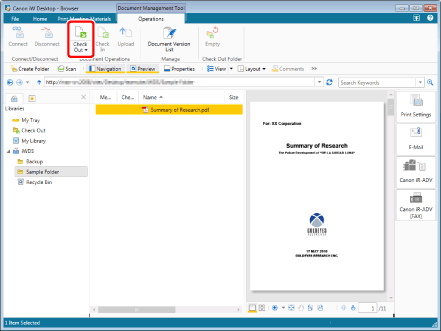
The document is checked out and the check out icon is displayed.
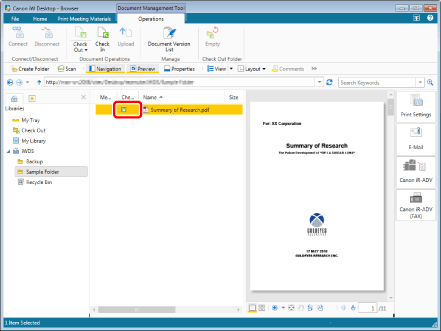
|
NOTE
|
|
This operation can also be performed with the tool buttons on the toolbar. If tool buttons are not displayed on the toolbar of Desktop Browser, see the following to display them.
|