Printing/Sending Faxes with a Template from Microsoft Office
You can use the Desktop Office Toolbar from Microsoft Office applications to print or send faxes with a specified print template.
|
NOTE
|
|
If the Desktop Office Toolbar is not displayed in a Microsoft Office application, follow the steps below:
This function can only be used with Microsoft Office 2007/2010/2013/2016.
When printing, you can also use print templates registered in Desktop Editor. Print templates include frequently used print settings registered by default and user-defined ones that you add. For more information on print templates, see the following.
|
1.
Start the Microsoft Office application and open the document you want to print or send via fax.
2.
Click  (Print Using Template) on the Desktop Office Toolbar of the Microsoft Office application.
(Print Using Template) on the Desktop Office Toolbar of the Microsoft Office application.
The [Print] dialog box is displayed.
3.
Set [Printer Name] and [Copies], and click the button of the template to use.
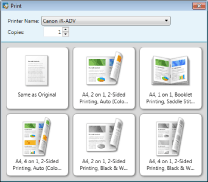
If you selected a printer driver in [Printer Name], the printing is executed.
If you selected a fax driver in [Printer Name], specify the fax send settings. For information on fax send settings, see the following.