Setting the Page Layout
You can select the page layout to set for the entire document.
|
NOTE
|
|
For more information on specifying a page layout only for the specified chapter that is different from that of the entire document, see the following.
If [Auto (Size)] is selected in the output paper size settings, the page layout is changed to [1 on 1].
|
1.
Select the page layout pattern in [Layout Settings] on the [Print Settings] tab on the Details Window.
Or, click  (Page Layout) on the ribbon and select the page layout.
(Page Layout) on the ribbon and select the page layout.
 (Page Layout) on the ribbon and select the page layout.
(Page Layout) on the ribbon and select the page layout.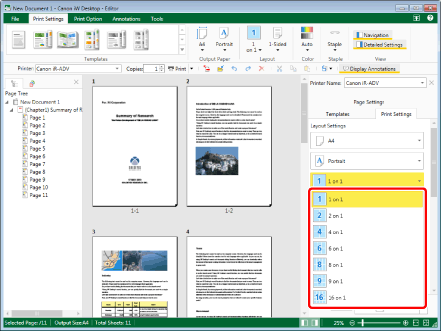
The Work Window is updated according to the selected page layout settings.
The page order is displayed under the page layout when something other than [1 on 1] is selected.
Proceed to step 2.
|
NOTE
|
|
If the Details Window is not displayed, see the following.
You can select the page layout from the pull-down list.
[1 on 1]: one page per sheet of paper
[2 on 1]: two pages per sheet of paper
[4 on 1]: four pages per sheet of paper
[6 on 1]: six pages per sheet of paper
[8 on 1]: eight pages per sheet of paper
[9 on 1]: nine pages per sheet of paper
[16 on 1]: 16 pages per sheet of paper
This operation can also be performed with the tool buttons on the toolbar. If tool buttons are not displayed on the toolbar of Desktop Editor, see the following to display them.
|
2.
Select the page order in [Layout Settings] on the [Print Settings] tab on the Details Window.
Or, click  (Page Order) on the ribbon and select the page order.
(Page Order) on the ribbon and select the page order.
 (Page Order) on the ribbon and select the page order.
(Page Order) on the ribbon and select the page order.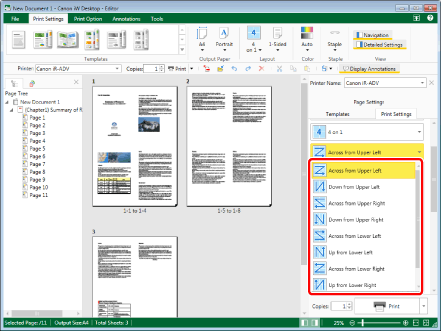
The Work Window is updated according to the selected page order.
|
NOTE
|
|
If you selected [2 on 1] for the page layout, the orders you can select differ according to the orientation of the output paper.
For portrait orientation: [Top to Bottom] or [Bottom to Top]
For landscape orientation: [Left to Right] or [Right to Left]
If you selected something other than [2 on 1] for the page layout, you can select the following orders from the pull-down list.
[Across from Upper Left]
[Down from Upper Left]
[Across from Upper Right]
[Down from Upper Right]
[Across from Lower Left]
[Up from Lower Left]
[Across from Lower Right]
[Up from Lower Right]
If commands are not displayed on the ribbon of Desktop Editor, see the following to display them.
This operation can also be performed with the tool buttons on the toolbar. If tool buttons are not displayed on the toolbar of Desktop Editor, see the following to display them.
|