Configuring the Front Cover/Back Cover/Tab Paper/Sheets
You can configure the paper to insert when printing the entire document.
Additionally, you can print the chapter name on the tab area of the tab paper. For more information, see the following.
|
Type of Sheet Insertion
|
Insertion Position
|
Remarks
|
|
Front cover
|
The sheet is inserted before the first page of the document.
|
|
|
Back cover
|
The sheet is inserted at the end of the document.
|
You cannot configure this when performing a booklet printing.
|
|
Tab paper
|
The tab paper is inserted before the first page of the chapter in the document.
|
You can print the chapter name in the tab area.
You cannot configure this when the output paper size of the document is other than A4 or LTR.
You cannot configure this when performing a booklet printing.
|
|
Sheets
|
The sheet is inserted before the first page of the chapter in the document.
|
You cannot configure this when performing a booklet printing.
|
|
NOTE
|
|
The inserting sheet that you can configure when performing a booklet printing is the cover only.
When the setting is specified in combination with interleaving paper (inserted sheet) and tab paper, you can set the insertion order.
Whether or not you can set tab paper varies depending on the paper source of the printer selected in [Printer].
When you insert a sheet and then export a document as a PDF, all pages including the inserted sheet will be exported.
|
1.
Select the check box corresponding to the type of paper that you want to insert in the document in [Sheet for Insertion] on the [Print Settings] tab on the Details Window.
Or, click  (For Insertion) on the ribbon and select the type of paper to insert in the document.
(For Insertion) on the ribbon and select the type of paper to insert in the document.
 (For Insertion) on the ribbon and select the type of paper to insert in the document.
(For Insertion) on the ribbon and select the type of paper to insert in the document.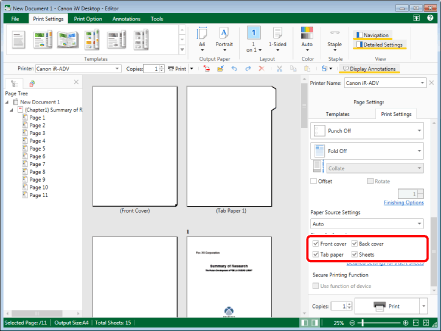
The Work Window is updated according to the selected type of paper.
|
NOTE
|
|
If the Details Window is not displayed, see the following.
If commands are not displayed on the ribbon of Desktop Editor, see the following to display them.
This operation can also be performed with the tool buttons on the toolbar. If tool buttons are not displayed on the toolbar of Desktop Editor, see the following to display them.
|
2.
Click [Detailed Settings for Insert Sheets] in [Sheet for Insertion] on the [Print Settings] tab on the Details Window.
Or, click  (For Insertion) on the ribbon and select [Detailed Settings for Insert Sheets].
(For Insertion) on the ribbon and select [Detailed Settings for Insert Sheets].
 (For Insertion) on the ribbon and select [Detailed Settings for Insert Sheets].
(For Insertion) on the ribbon and select [Detailed Settings for Insert Sheets].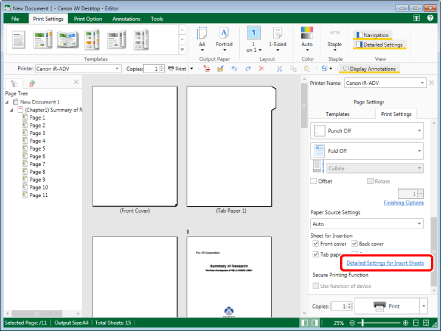
The [Sheets for Insertion Settings] dialog box is displayed.
|
NOTE
|
|
If commands are not displayed on the ribbon of Desktop Editor, see the following to display them.
This operation can also be performed with the tool buttons on the toolbar. If tool buttons are not displayed on the toolbar of Desktop Editor, see the following to display them.
|
3.
Specify the detailed settings for the paper to insert as necessary.
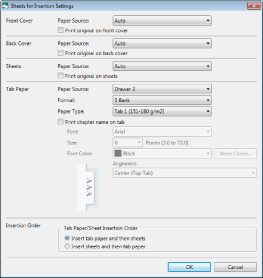
|
[Front Cover]
|
Cover sheet settings.
|
|
[Paper Source]
|
Sets the paper source of the cover sheet.
|
|
[Print original on front cover]
|
Select this when printing on a cover sheet.
|
|
[Back Cover]
|
Back cover sheet settings.
|
|
[Paper Source]
|
Sets the paper source of the back cover sheet.
|
|
[Print original on back cover]
|
Select this when printing on a back cover sheet.
|
|
[Sheets]
|
Inserted sheet settings.
|
|
[Paper Source]
|
Sets the paper source of the inserted sheet.
|
|
[Print original on sheets]
|
Select this when printing on the inserted sheets.
|
|
[Tab Paper]
|
Tab paper settings.
|
|
[Paper Source]
|
Sets the paper source of the tab paper.
|
|
[Format]
|
Selects the number of the tab area on the tab paper.
|
|
[Paper Type]
|
Selects the type of sheet to use for the tab paper.
|
|
[Print chapter name on tab]
|
Select this check box when printing chapter names in the index tab.
Select a paper source other than the inserter in [Paper Source]. When tab paper is fed from the inserter, chapter names cannot be printed on the index tabs.
|
|
[Font]
|
Select a font to use to print on the index tabs. The list displays the fonts installed in your computer.
|
|
[Size]
|
Select a font size to use to print on the index tabs. You can also enter the font size directly. Font sizes that can be configured are between 3.0 and 72.0 points. If it is entered directly, the figures below the second decimal place are omitted.
|
|
[Font Color]
|
Select a font color to use to print on the index tabs. When you want to use a color that is not available in the list, click [More Colors].
|
|
[More Colors]
|
If you click this, the [Color] dialog box is displayed. On the [Color] dialog box, you can set a color that is not listed in [Font Color].
|
|
[Alignment]
|
Select how the text is aligned when printing on the index tabs.
|
|
[Insertion Order]
|
Set the order in which the sheets will be inserted.
|
|
[Tab Paper/Sheet Insertion Order]
|
Select [Insert tab paper and then sheets] or [Insert sheets and then tab paper].
|
|
NOTE
|
|
The options available in [Paper Source] may vary depending on the type of paper sources installed on the printer selected in [Printer].
The functions you can use differ according to the item selected in [Paper Source].
When the chapter name is printed on the tabs of tab paper, the chapter name is also exported to the tabs when exporting to a PDF document.
When printing the chapter name on the tabs of tab paper inserted to a document printed with 2-sided printing, the chapter name is only printed on one side of the index tabs (and only exported to one side when exporting to a PDF document).
|
4.
Click [OK].