Setting Watermarks in a Document
You can set watermarks for the entire document.
1.
Select the watermark to set from the pull-down list on the [Page Settings] tab on the Details Window.
Or, click  (Watermark) on the ribbon and select the watermark to set.
(Watermark) on the ribbon and select the watermark to set.
 (Watermark) on the ribbon and select the watermark to set.
(Watermark) on the ribbon and select the watermark to set.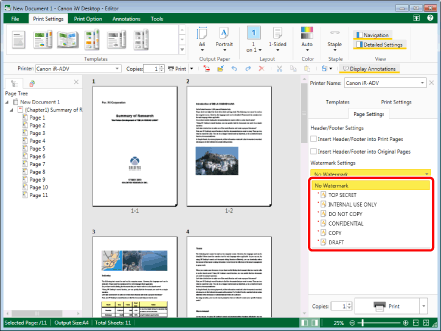
|
NOTE
|
|
If the Details Window is not displayed, see the following.
If commands are not displayed on the ribbon of Desktop Editor, see the following to display them.
This operation can also be performed with the tool buttons on the toolbar. If tool buttons are not displayed on the toolbar of Desktop Editor, see the following to display them.
|
2.
To add multiple watermarks, click [Add/Delete Watermark] on the [Page Settings] tab on the Details Window.
Or, click  (Add/Delete) on the ribbon.
(Add/Delete) on the ribbon.
 (Add/Delete) on the ribbon.
(Add/Delete) on the ribbon.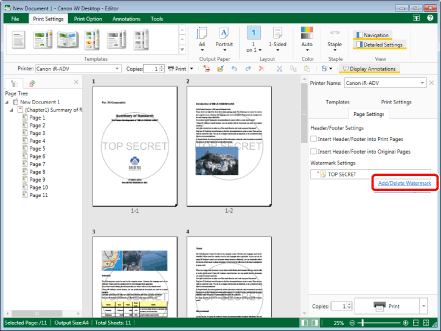
The [Add/Delete Watermark] dialog box is displayed.
|
NOTE
|
|
If commands are not displayed on the ribbon of Desktop Editor, see the following to display them.
This operation can also be performed with the tool buttons on the toolbar. If tool buttons are not displayed on the toolbar of Desktop Editor, see the following to display them.
|
3.
Select the watermark to add to the document from [Available Watermarks] and click [Add].
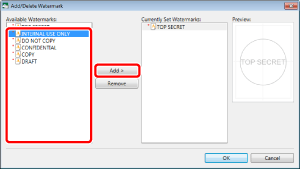
The watermarks are added to [Currently Set Watermarks].
The changes are also reflected in [Preview].
|
NOTE
|
|
To delete a watermark, select the watermark to delete in [Currently Set Watermarks] and click [Remove].
|
4.
Click [OK].
The watermark settings are reflected on the Work Window.
|
NOTE
|
|
If you added multiple watermarks to [Currently Set Watermarks] in the [Add/Delete Watermark] dialog box displayed by clicking [Add/Delete Watermark] on the [Page Settings] tab on the Details Window, the watermark pull-down list on the [Page Settings] tab on the Details Window changes to [Custom].
|