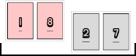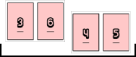Configuring the Color Mode on a Page Basis
You can configure the color mode settings for the specified pages differently from the entire document or the chapter.
|
NOTE
|
|
The color mode setting is prioritized in the order page > chapter > document.
If the Canon printer selected in [Printer] does not support color printing, you cannot specify the color mode on a page basis.
This function can only be used when you select a Canon printer and the [Use print settings of Editor] check box on the [Print Settings] tab on the Details Window, the ribbon command, or the tool button.
If you deselect the [Apply the color setting to preview] check box on the [Print Settings] tab on the Details Window, the ribbon command, or the tool button, the preview is displayed in color even if you set the color mode to [Black & White].
For more information on how to configure the color mode for the entire document, see the following.
The color mode can also be set for specific chapters. For more information, see the following.
For information on canceling settings on a page basis, see the following.
|
1.
Select  (Page) for the page to set color mode settings for on the [Page Tree] tab on the Navigation Window.
(Page) for the page to set color mode settings for on the [Page Tree] tab on the Navigation Window.
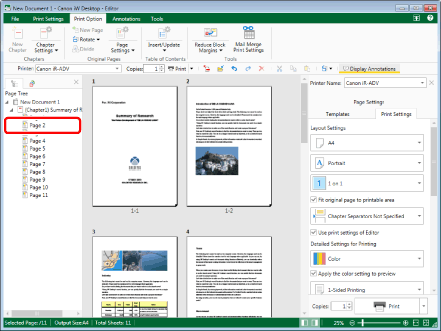
|
NOTE
|
|
If the [Page Tree] tab on the Navigation Window is not displayed, see the following.
|
2.
Click  (Page Settings) on the ribbon.
(Page Settings) on the ribbon.
 (Page Settings) on the ribbon.
(Page Settings) on the ribbon.Or, follow one of the steps described below.
Click  for
for  (Page Settings) on the ribbon and select [Original Page Settings]
(Page Settings) on the ribbon and select [Original Page Settings]
 for
for  (Page Settings) on the ribbon and select [Original Page Settings]
(Page Settings) on the ribbon and select [Original Page Settings]Click  (Original Page Settings) on the ribbon
(Original Page Settings) on the ribbon
 (Original Page Settings) on the ribbon
(Original Page Settings) on the ribbon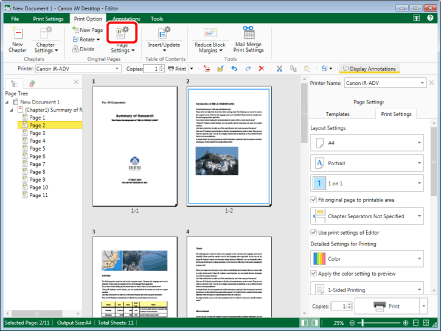
The [Original Page Settings] dialog box is displayed.
|
NOTE
|
|
If commands are not displayed on the ribbon of Desktop Editor, see the following to display them.
This operation can also be performed with the tool buttons on the toolbar. If tool buttons are not displayed on the toolbar of Desktop Editor, see the following to display them.
|
3.
Select the [Specify the color mode for the selected pages] check box in [Print Settings] on the [Print Settings] tab.
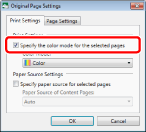
4.
Select the color mode to set from the [Color Mode] pull-down list.
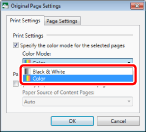
5.
Click [OK].
The page icon displayed on the [Page Tree] tab on the Navigation Window changes to  or
or  and the page number changes to blue.
and the page number changes to blue.
|
NOTE
|
||||||||||
|
You can also right-click the page to change the settings for on the [Page Tree] tab on the Navigation Window, and select the color mode to set from [Color Mode for Original Pages].
If [Auto (Color/B&W)] is set for the color mode of the entire document, a message prompting you to change the color mode of the entire document to [Color] is displayed. Confirm the message, and click [Yes].
The color mode settings differ according to the type of printer selected in [Printer].
When setting booklet printing, if you set the color mode for any page that will be printed, that color mode is applied to the entire pages to be printed.
When performing booklet printing for a document with eight original pages, if you set [Black & White] for the second page, the seventh page will also be set to [Black & White]. This is because the second and seventh original pages are printed on the same paper surface.
|
||||||||||