Creating a Database
This section describes how to create the database to use as the Mail Merge data.
Databases
The file that contains a list of replaceable data for Mail Merge printing is called a "database".
The part of a database which is equivalent to a heading is called a "field," and data that is actually replaced is called a "record."
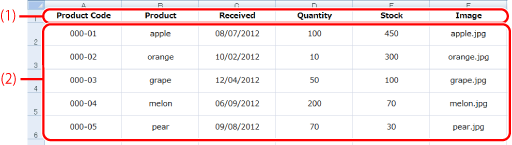 |
|
Sample database file
|
|
(1) Fields
|
The first row of the database file includes the fields. When you connect to a database file with the Mail Merge Print Settings Mode of Desktop Editor, a list of fields is displayed in [Database] on the Details Window.
Variable fields are divided into two types of field, those in which text is replaceable (text fields), and those in which images are replaceable (image fields).
|
|
(2) Records
|
The data in rows after the field row in a database file become records.
Record data can be replaced to match the field type.
|
Creating a Database
You can create the database used in the Mail Merge Print Settings Mode of Desktop Editor in the Excel, txt, or csv format.
This section describes how to create a database using an Excel database as an example.
|
NOTE
|
|
Databases only support database files with vertical structures. When creating a database file, make sure that it uses a vertical structure.
|
1.
Start Excel.
2.
Enter one piece of field data at a time into each cell.
The data entered into the first row are recognized as fields in the Mail Merge Print Settings Mode of Desktop Editor.
3.
Enter one record at a time into each cell.
The rows after the field row are recognized as records in the Mail Merge Print Settings Mode of Desktop Editor.
|
NOTE
|
|
When creating a database in Excel, enter one piece of data per cell, one at a time.
Enter the path of the image to replace, including the image extension from [Folder Path] in the image field properties, in the image field. For information on the image field properties, see the following.
If the storage location of the image is stored in the database with its full path containing the image name (including the file extension), the image specified by its full path is given priority and displayed in the image field rather than the image specified by [Folder Path] set in the image field.
When creating databases in the txt or csv file formats, separate data with commas (,).
|
4.
Save Excel.