Setting a Filter for Records
You can filter the records in the set database.
Setting a Filter
This section describes how to set a filter for records.
1.
Click  (Connection/Settings) on the ribbon.
(Connection/Settings) on the ribbon.
 (Connection/Settings) on the ribbon.
(Connection/Settings) on the ribbon.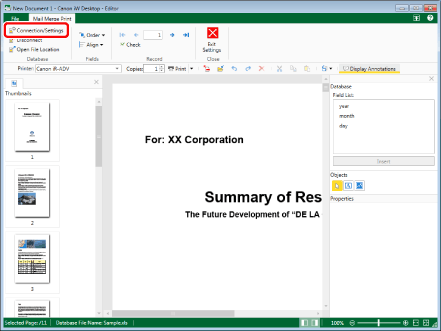
The [Database Connection/Settings] dialog box is displayed.
2.
Select the [Set filters for filtering records] check box, and click [Filter Settings].

The [Filter Settings] dialog box is displayed.
3.
Configure the filter conditions.
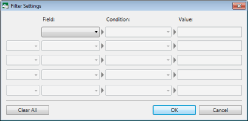
|
[Field]
|
Select the fields to filter. The items that can be selected differ according to the set database.
|
|
[Condition]
|
Select the filter conditions.
|
|
[Equals]
|
Extracts items that equal the specified keyword(s).
|
|
[Does Not Equal]
|
Extracts items that do not equal the specified keyword(s).
|
|
[Contains]
|
Extracts items that contain the specified keyword(s).
|
|
[Is Less Than]
|
Searches for items that contain a smaller value than the specified keyword(s).
|
|
[Is Greater Than]
|
Searches for items that contain a larger value than the specified keyword(s).
|
|
[Is Less Than or Equal To]
|
Searches for items that contain a value below the specified keyword(s).
|
|
[Is Greater Than or Equal To]
|
Searches for items that contain a value above the specified keyword(s).
|
|
[Value]
|
Enter a keyword/value.
|
|
NOTE
|
|
You can configure up to 5 filtering conditions.
When specifying multiple conditions in the pull-down list on the left, specify the relationship between conditions by selecting [AND] or [OR].
Clicking [Clear All] clears the filtering conditions.
|
4.
Click [OK].
The [Database Connection/Settings] dialog box is displayed again.
Filtering results are displayed in [Record List].
|
IMPORTANT
|
|
By setting a filter when performing Mail Merge printing in Desktop Editor, only the records extracted by the filter become print targets. If you want all records to be print targets, remove the filters.
|
Disabling a Filter
This section describes how to disable a filter you have set.
1.
Click  (Connection/Settings) on the ribbon.
(Connection/Settings) on the ribbon.
 (Connection/Settings) on the ribbon.
(Connection/Settings) on the ribbon.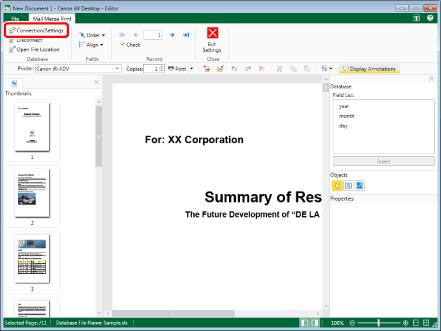
The [Database Connection/Settings] dialog box is displayed.
2.
Click [Filter Settings].
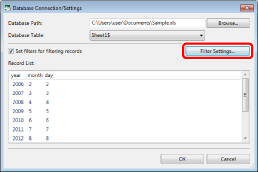
The [Filter Settings] dialog box is displayed.
3.
Click [Clear All] > [OK].
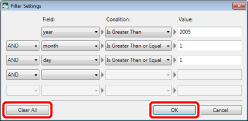
The [Database Connection/Settings] dialog box is displayed again.
The filter is canceled and all the records are displayed in [Record List].
|
NOTE
|
|
You can also disable a filter by deselecting the [Set filters for filtering records] check box in the [Database Connection/Settings] dialog box.
|