Grouping Annotations
Grouping multiple annotations enables you to interact with them as if they were a single annotation.
1.
Select the annotations you want to group on the Work Window while holding down the [Shift] key or [Ctrl] key on the keyboard.
Or, drag the mouse pointer selection rectangle to include the desired annotations to group.
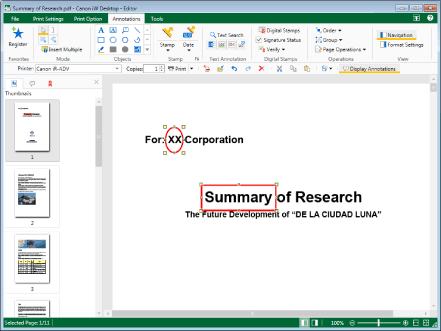
|
NOTE
|
|
If you want to select all annotations in the page, perform one of the following operations while keeping the Work Window active.
Click
 (Select All) on the ribbon (Select All) on the ribbonRight-click and select [Select All]
If commands are not displayed on the ribbon of Desktop Editor, see the following to display them.
This operation can also be performed with the tool buttons on the toolbar. If tool buttons are not displayed on the toolbar of Desktop Editor, see the following to display them.
|
2.
Click  (Group) on the ribbon and select [Group].
(Group) on the ribbon and select [Group].
 (Group) on the ribbon and select [Group].
(Group) on the ribbon and select [Group].Or, follow one of the steps described below.
Click  (Group) on the ribbon
(Group) on the ribbon
 (Group) on the ribbon
(Group) on the ribbonRight-click and select [Group]
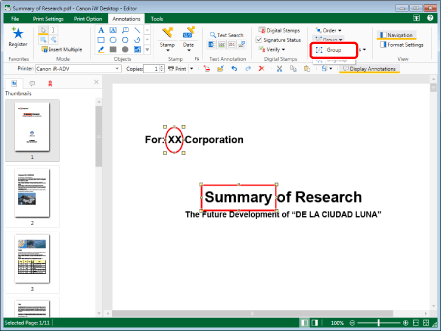
The selected annotations are grouped.
|
NOTE
|
|
If commands are not displayed on the ribbon of Desktop Editor, see the following to display them.
This operation can also be performed with the tool buttons on the toolbar. If tool buttons are not displayed on the toolbar of Desktop Editor, see the following to display them.
You can create groups of groups, or group a group with a single annotation. When grouping two groups, their previous groupings are undone and they are regrouped as a single group.
Grouping does not affect the overlapping order of individual annotations.
|