Inserting Favorite Annotations Easily
By registering an annotation in Favorites, you do not have to set the same settings every time you are inserting the same annotation.
Registering in Favorites
This section describes how to register annotations in Favorites.
|
NOTE
|
|
The following annotations cannot be registered in Favorites.
Text Highlight
Underline
Strikethrough
Text Note
Unknown Annotations
The following digital stamps cannot be registered in Favorites.
|
1.
Click  (Select Object) on the ribbon.
(Select Object) on the ribbon.
 (Select Object) on the ribbon.
(Select Object) on the ribbon.Or, follow one of the steps described below.
Click  (Select Text) on the ribbon
(Select Text) on the ribbon
 (Select Text) on the ribbon
(Select Text) on the ribbonClick  (Grab Mode) on the ribbon
(Grab Mode) on the ribbon
 (Grab Mode) on the ribbon
(Grab Mode) on the ribbonClick  (Select Object) on the Details Window
(Select Object) on the Details Window
Click  (Select Text) on the Details Window
(Select Text) on the Details Window
Click  (Grab Mode) on the Details Window
(Grab Mode) on the Details Window
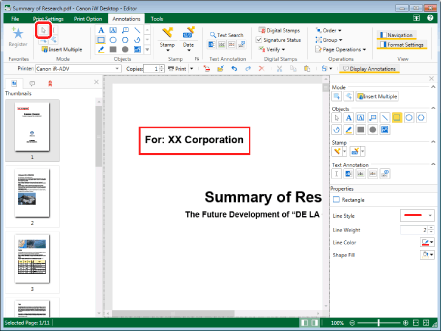
|
NOTE
|
|
If the Details Window is not displayed, see the following.
This operation can also be performed with the tool buttons on the toolbar. If tool buttons are not displayed on the toolbar of Desktop Editor, see the following to display them.
|
2.
Select the annotation you want to register in Favorites on the Work Window.
3.
Click  (Register) on the ribbon.
(Register) on the ribbon.
 (Register) on the ribbon.
(Register) on the ribbon.Or, right-click and select [Register as a Favorite].
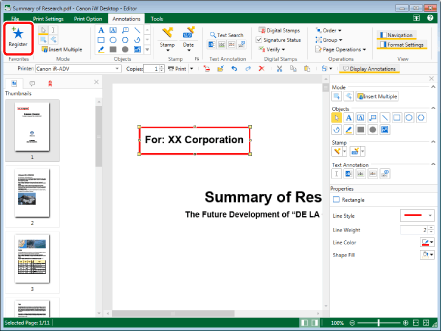
The selected annotation is registered in the Favorites list on the ribbon and Details Window.
|
NOTE
|
|
You can also select [Register as a Favorite] from the pull-down list displayed by clicking
This operation can also be performed with the tool buttons on the toolbar. If tool buttons are not displayed on the toolbar of Desktop Editor, see the following to display them.
The annotation position information set when the annotations are registered in Favorites is also saved.
A compact version of the registered annotations is registered as a button in the Favorites list on the ribbon and the Details Window.
You can also register grouped annotations in Favorites.
|
Inserting Annotations Registered in Favorites
This section describes how to insert annotations that have been registered in Favorites into documents.
1.
In the Favorites list on the ribbon, click the Favorites button to insert.
Or, in the Favorites list on the Details Window, click the Favorites button to insert.
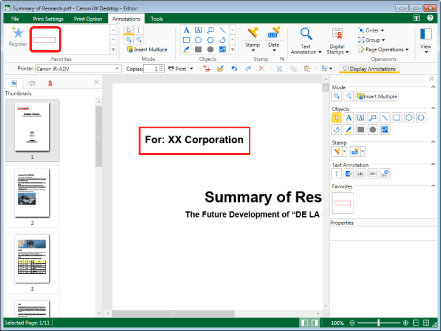
The annotation registered in favorites is inserted.
|
NOTE
|
|
If the Details Window is not displayed, see the following.
This operation can also be performed with the tool buttons on the toolbar. If tool buttons are not displayed on the toolbar of Desktop Editor, see the following to display them.
When inserting with a Favorites button, the annotation is inserted in the same position it was in when it was registered, and so you cannot specify the position where the annotation is inserted. To adjust the insertion position of an annotation, do so after inserting the annotation.
If multiple annotations are selected and registered in Favorites, those registered annotations will be grouped when inserted. For more information on grouping annotations, see the following.
|
Deleting from Favorites
This section describes how to delete annotations from Favorites.
1.
In the Favorites list on the ribbon, right-click the Favorites button to delete and select [Delete].
Or, in the Favorites list on the Details Window, right-click the Favorites button to delete and select [Delete].
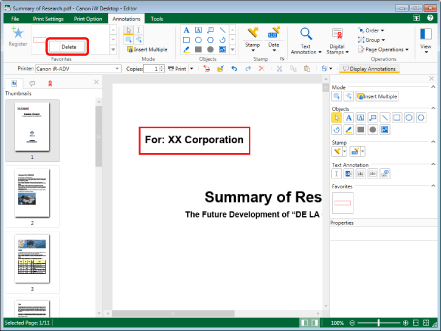
A confirmation message is displayed.
|
NOTE
|
|
If the Details Window is not displayed, see the following.
This operation can also be performed with the tool buttons on the toolbar. If tool buttons are not displayed on the toolbar of Desktop Editor, see the following to display them.
|
2.
Click [Yes].
The selected Favorites button is deleted from the Favorites list on the ribbon and Details Window.