Registering Duplicated Stamped Images
You can duplicate stamped images registered in Desktop Editor and register them.
|
NOTE
|
|
You cannot edit the preset stamps that were automatically registered during installation. However, stamps that are duplicated from these stamps can be edited.
|
1.
Click  (Stamped Image List) on the ribbon.
(Stamped Image List) on the ribbon.
 (Stamped Image List) on the ribbon.
(Stamped Image List) on the ribbon.Or, follow one of the steps described below.
Start the Digital Stamps Mode, click  in the digital stamp list on the ribbon, and select [Stamped Image List].
in the digital stamp list on the ribbon, and select [Stamped Image List].
Select the [File] menu > [Settings/Management] > [Stamped Image List].
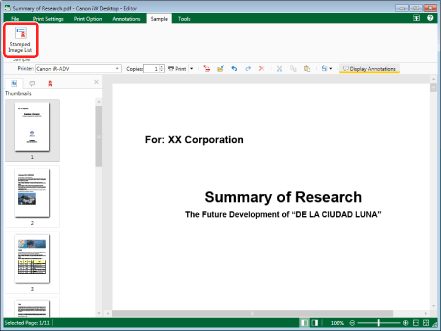
The [Stamped Image List] dialog box is displayed.
|
NOTE
|
|
If commands are not displayed on the ribbon of Desktop Editor, see the following to display them.
This operation can also be performed with the tool buttons on the toolbar. If tool buttons are not displayed on the toolbar of Desktop Editor, see the following to display them.
For information on how to start the Digital Stamps Mode, see the following.
|
2.
Select a stamped image to duplicate from [Stamped Image List].
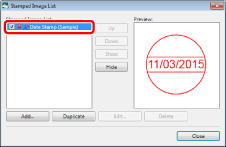
3.
Click [Duplicate].
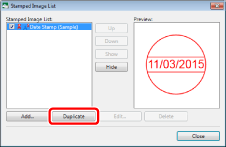
The duplicated stamped image is added in [Stamped Image List].
4.
Edit the registered content of the stamped image as necessary.
For information on editing the registered content of stamped images, see the following.
5.
Click [Close].