Displaying the List of Attached Digital Stamps
A list of digital stamps attached to documents using Desktop Editor can be displayed on the Navigation Window.
|
NOTE
|
|
If the Navigation Window is not displayed, see the following to display it.
|
1.
Select the [Signature List] tab on the Navigation Window.
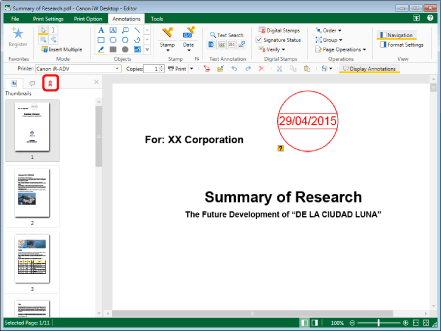
A list of the digital stamps attached to the document is displayed.
|
NOTE
|
|
The [Thumbnails] tab is displayed on the Navigation Window of the Annotations Mode by default.
The [Signature List] tab shows the information for the attached digital stamps in chronological order of attachment. However, if the signed date and time of a digital stamp is unknown, that digital stamp is displayed at the end of the list.
You can check the detailed information for the pasted digital stamp by double-clicking the information for the digital stamp on the [Signature List] tab, or by clicking
You can check the following information by clicking
[Verify Status]
[Issued To]
[Issuer]
[Signature Location]
[Date]
If you select a digital stamp from a page other than the one currently selected, the Work Window display switches to the page where that digital stamp is located.
Digital stamps can be verified. For more information, see the following.
The following icons are displayed at the beginning of each information for the digital stamps displayed on the [Signature List] tab.
When verification has never been performed
When the verification status cannot be detected
When a digital stamp does not have a signature
When the saving process has not been performed after adding a digital stamp
When the data has not been changed before adding a digital stamp (has not been modified)
When editing such as adding an annotation has been performed after adding a digital stamp (has been edited)
When the data before signing has been changed (has been modified)
|