Verifying Signatures
You can detect alterations on digital stamps and documents in Desktop Editor.
Verifying the Selected Signature
This section describes how to verify the selected signature.
1.
Click the digital stamp to verify on the Work Window.
Or, follow one of the steps described below.
Drag the mouse pointer to create a selection rectangle around the digital stamp to verify.
Select the digital stamp to verify in the [Signature List] tab on the Navigation Window.
|
NOTE
|
|
Multiple digital stamps can be selected by clicking them while holding down one of the following keys.
[Shift] key on the keyboard
[Ctrl] key on the keyboard
On the Work Window, you can press the [Tab] key on the keyboard successively to toggle between the selection status of inserted annotations and digital stamps.
On the [Signature List] tab on the Navigation Window, you can press the arrow keys on the keyboard to perform the following operations.
Up and down arrow keys on the keyboard: Move the digital stamp selection up or down.
Left and right arrow keys on the keyboard: Close/expand the detailed information displayed for digital stamps.
|
2.
Click  (Verify) on the ribbon and select [Verify].
(Verify) on the ribbon and select [Verify].
 (Verify) on the ribbon and select [Verify].
(Verify) on the ribbon and select [Verify].Or, follow one of the steps described below.
Click  (Verify) on the ribbon
(Verify) on the ribbon
 (Verify) on the ribbon
(Verify) on the ribbonRight-click and select [Verify]
On the [Signature List] tab on the Navigation Window, right-click the signature to verify and select [Verify]
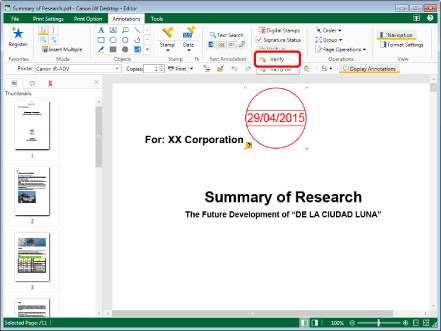
The verification results are displayed on the [Signature List] tab on the Navigation Window.
|
NOTE
|
|
If commands are not displayed on the ribbon of Desktop Editor, see the following to display them.
This operation can also be performed with the tool buttons on the toolbar. If tool buttons are not displayed on the toolbar of Desktop Editor, see the following to display them.
The following icons are displayed at the beginning of each information for the digital stamps displayed on the [Signature List] tab.
When verification has never been performed
When the verification status cannot be detected
When a digital stamp does not have a signature
When the saving process has not been performed after adding a digital stamp
When the data has not been changed before adding a digital stamp (has not been modified)
When editing such as adding an annotation has been performed after adding a digital stamp (has been edited)
When the data before signing has been changed (has been modified)
You can check the detailed verification results by double-clicking the information for the digital stamp on the [Signature List] tab, or clicking
The [Signature List] tab shows the information for the attached digital stamps in chronological order of attachment. However, if the signed date and time of a digital stamp is unknown, that digital stamp is displayed at the end of the list.
|
Verifying All Signatures
This section describes how to verify all signatures attached to a document.
1.
Click  (Verify) on the ribbon and select [Verify All].
(Verify) on the ribbon and select [Verify All].
 (Verify) on the ribbon and select [Verify All].
(Verify) on the ribbon and select [Verify All].Or, follow one of the steps described below.
Click  (Verify All) on the ribbon
(Verify All) on the ribbon
 (Verify All) on the ribbon
(Verify All) on the ribbonRight-click a digital stamp on the Work Window, and select [Verify All].
Right-click the [Signature List] tab on the Navigation Window, and select [Verify All].
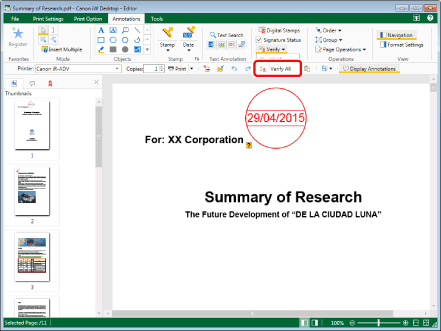
The verification results are displayed on the [Signature List] tab on the Navigation Window.
|
NOTE
|
|
If commands are not displayed on the ribbon of Desktop Editor, see the following to display them.
This operation can also be performed with the tool buttons on the toolbar. If tool buttons are not displayed on the toolbar of Desktop Editor, see the following to display them.
The following icons are displayed at the beginning of each information for the digital stamps displayed on the [Signature List] tab.
When verification has never been performed
When the verification status cannot be detected
When a digital stamp does not have a signature
When the saving process has not been performed after adding a digital stamp
When the data has not been changed before adding a digital stamp (has not been modified)
When editing such as adding an annotation has been performed after adding a digital stamp (has been edited)
When the data before signing has been changed (has been modified)
You can check the detailed verification results by double-clicking the information for the digital stamp on the [Signature List] tab, or clicking
The [Signature List] tab shows the information for the attached digital stamps in chronological order of attachment. However, if the signed date and time of a digital stamp is unknown, that digital stamp is displayed at the end of the list.
|