Export User Settings
The current user settings of Desktop are exported.
The exported user settings can be imported into another computer with Desktop installed.
By using a Desktop installer with an incorporated user settings file, you can install Desktop with user settings already applied. In addition, by using a Desktop installer with an incorporated user settings file and performing a distributed installation with SMS/SCCM, you can install Desktop with the same environment on multiple computers on a network.
|
IMPORTANT
|
|
After installing this version of Desktop, if you have not started Desktop at least once or a user settings file does not exist, export will fail.
|
1.
Select the [Start] menu > [All Programs] > [Canon iW] > [iW Desktop] > [iW Desktop Import & Export Tool].
|
NOTE
|
|
For Windows 8, click the [iW Desktop Import & Export Tool] on the [Start] screen.
For Windows 8.1, click
For Windows 10, select the [Start] menu > [All apps] > [Canon iW] > [iW Desktop Import & Export Tool].
|
The Import & Export Tool screen is displayed.
2.
Select [Export user settings].
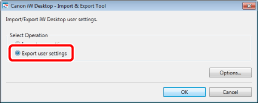
3.
Click [Options].
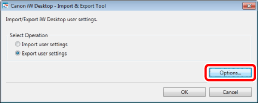
4.
Select an operation to perform when importing user settings in [Export File Settings], and click [OK].
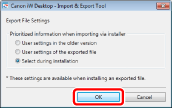
|
[User settings in the older version]
|
The user settings at the destination have priority.
|
|
[User settings of the exported file]
|
The contents of the user settings file have priority.
|
|
[Select during installation]
|
When importing the user settings, you can select whether to give priority to the user settings of the destination or to the contents of the user settings file.
|
5.
Click [OK].
6.
Select the destination folder to store the user settings file in, and click [Save].
When the export is complete, a confirmation dialog box will be displayed.
|
NOTE
|
|
If you are exporting to a hard disk with Windows installed, create a new folder directly on the hard disk, and select it as the destination folder.
The exported user settings are stored in a single file (iWDTSettings.iwdtst). Do not change the file name or file extension.
If the user settings file is opened and edited, its operation will not be guaranteed.
If export of the resource file (an image or audio file) has failed, a message is displayed. Check the following.
Maximum length of the file path
Access rights for the specified file path
Whether the specified resource file exists
|
7.
Click [OK].