Printing Over a Fixed Form
You can print data overlapping a fixed form stored in the device. This function is known as overlay printing.
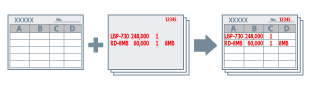
To Save a Fixed Form in the Device
1.
Select [Print] from the menu of the app → display the print settings screen of the driver.
2.
Display the [Layout] sheet.
3.
Enable [Overlay].
4.
In the [Overlay Settings] screen, select [Processing Method] > [Create a form file] → specify a file name in [File Name] → click [OK].
5.
Click [OK] or [ ] (Back) to return to the print screen → click [Print] in the print screen.
] (Back) to return to the print screen → click [Print] in the print screen.
 ] (Back) to return to the print screen → click [Print] in the print screen.
] (Back) to return to the print screen → click [Print] in the print screen.To Perform Overlay Printing
1.
Display the [Layout] sheet.
2.
Enable [Overlay].
3.
In the [Overlay Settings] screen, select [Processing Method] > [Use an existing form file].
4.
Click [Refresh] → select the form file to use from [File List].
If you cannot acquire information from the device, enter the form file name in [File Name].
5.
When performing two-sided printing, select which side to apply overlay printing to in [Apply To].
6.
Click [OK].