Printing the Chapter Name on the Index Tab
You can use Document Binder to print a binder document with an inserted tab sheet.
This section describes how to configure the setting to print the chapter name on the tab of the tab sheet.
|
Note
|
|
To print the chapter name on the tab of the tab sheet, the tab sheet must be set as the insert sheet.
When the chapter name is modified, the change is automatically applied to the tab of the tab sheet.
When the chapter name is set to be printed, the chapter name is also reflected in the tab area when exporting to a PDF document.
Even if 2-sided printing is specified, the chapter name is only printed on one side of the index tab (the same is true at the time of export to a PDF document).
|
1.
Select the [Document] menu > [Sheet for Insertion].
The [Sheets for Insertion Settings] dialog box is displayed.
2.
In [Tab Paper], select a paper source to feed the tab sheets from [Paper Source].
|
Note
|
|
Select something other than the inserter. When paper is fed from the inserter, chapter names cannot be printed on the index tab.
The options available in [Paper Source] may vary depending on the type of paper sources installed on the printer selected in [Printer Name].
|
3.
Select the number of the tab on the tab sheet from [Format] and the type of the tab sheet from [Paper Type].
4.
Select the [Print chapter name on tab] check box and configure the print format.
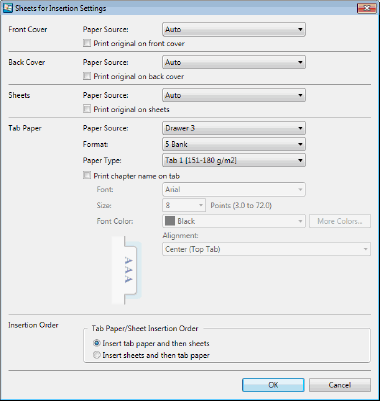
|
[Font]
|
Select the font to use from the list displayed when you click
|
|
[Size]
|
Select the font size to use from the list displayed when you click
|
|
[Font Color]
|
Select the font color you want to use from the list displayed when you click
|
|
[More Colors]
|
If you click this, the [Color] dialog box is displayed. Using the [Color] dialog box, you can set a color that is not listed in [Font Color].
|
|
[Alignment]
|
Select how the text is aligned.
|
|
[Insertion Order]
|
Set the order in which the pages will be inserted.
|
|
[Tab Paper/Sheet Insertion Order]
|
Select [Insert tab paper and then sheets] or [Insert sheets and then tab paper].
|
5.
Click [OK].