Starting and Exiting Desktop Browser
This section describes how to start and exit Desktop Browser.
For more information on how to start Desktop Browser, see the following.
Starting Desktop Browser
|
Important
|
|
When converting binder/PDF documents created with Desktop V2.0.1 or earlier, annotations containing unprintable characters are deleted.
Creating Multiple PDFs Using Multiple Documents with Desktop Browser
|
|
Note
|
|
When another user who is logged into the same computer has already started Desktop Browser, you cannot newly start Desktop Browser.
|
1.
Select the [Start] menu > [All Programs] > [Canon imageRUNNER ADVANCE] > [imageRUNNER ADVANCE Desktop] > [imageRUNNER ADVANCE Desktop]. (for Windows XP/Vista/7)
Or, follow one of the steps described below.
Right-click on the shortcut icon of imageRUNNER ADVANCE Desktop on the desktop and select [Open], or double-click on the icon.
Right-click on the Desktop shortcut (*.iwl/*.iwlf) of a document or folder and select [Open Document], or double-click on the icon.
Right-click  (Main) or
(Main) or  (Main) on the task tray, and select [Start Browser].
(Main) on the task tray, and select [Start Browser].
 (Main) or
(Main) or  (Main) on the task tray, and select [Start Browser].
(Main) on the task tray, and select [Start Browser].The Desktop Browser screen is displayed.
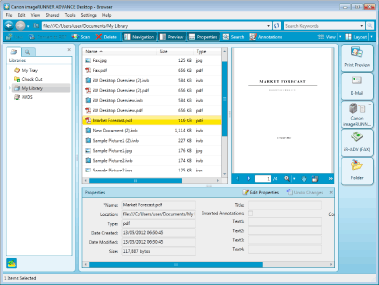
When Desktop is started up for the first time, a Personal Library named "My Library" is automatically registered.
Sample documents are registered in My Library.
If a Windows Search confirmation message is displayed, click [OK].
The sample libraries are displayed in the Desktop Browser screen.
|
Note
|
|
When using Windows 8/Windows 8.1, click the [imageRUNNER ADVANCE Desktop] tile on the [Start] screen. The screen switches to the desktop, and Desktop Browser starts.
Personal Library names can be modified at any time. For more information on how to change library names, see the following.
When you started Desktop Browser from a Desktop shortcut of a document, a corresponding application and Desktop Browser start up and the document is displayed on the corresponding application.
When you started Desktop Browser from a Desktop shortcut of a folder, the folder is selected in the navigation pane and the items in the folder are displayed in the file list view pane.
Desktop Browser opens in the same display of the pane as when it was last exited. However, when you restart the navigation pane, it starts by displaying the [Libraries] tab even if it displayed the [Search Conditions] tab before the restart.
In the sample libraries, sample documents are automatically registered.
|
Exiting Desktop Browser
1.
Click  (Close) of Desktop.
(Close) of Desktop.
 (Close) of Desktop.
(Close) of Desktop.Alternatively, select the [File] menu > [Exit].