啟動和結束 Desktop Monitor Setup
您可以在 Desktop Monitor Setup 中設定連接埠和印表機設定。
如需更多安裝的相關資訊,請參閱《iW Desktop 安裝手冊》。
啟動Desktop Monitor Setup
請遵循下列步驟以啟動 Desktop Monitor Setup。
1.
啟動 Windows 並以具有管理員權限的使用者登入系統。
2.
在工具列的  (主要) 上按一下滑鼠右鍵,然後選取「啟動 Monitor Setup」。
(主要) 上按一下滑鼠右鍵,然後選取「啟動 Monitor Setup」。
|
注意
|
|
如果工具列中沒有顯示
使用 Windows XP 時,按一下「開始」功能表 >「程式」>「Canon iW」>「Canon iW」>「iW Desktop」>「iW Desktop Printer Monitor」。
使用 Windows Vista/7 時,按一下「開始」功能表 >「所有程式」>「Canon iW」>「Canon iW」>「iW Desktop」>「iW Desktop Printer Monitor」。
當使用 Windows 8 時,請按一下「開始」畫面上的「iW Desktop Printer Monitor」圖磚。
當使用 Windows 8.1 時,請按一下「開始」畫面上的
Printer Monitor 中
|
此時會顯示「Desktop Monitor Setup」主視窗。
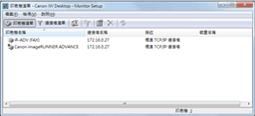
啟動 Desktop Monitor Setup 時,印表機清單會顯示於主視窗中。按一下「連接埠清單」切換顯示連接埠清單。
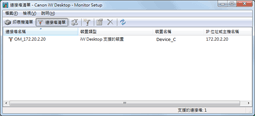
結束Desktop Monitor Setup
請遵循下列步驟以結束 Desktop Monitor Setup。
1.
按一下「Desktop Monitor Setup」中的 (關閉)。
(關閉)。
或是選取「檔案」功能表 >「結束」。