启动和退出 Desktop Monitor Setup
在 Desktop Monitor Setup中,您可以配置端口和打印机设置。
有关安装的详细信息,请参阅 iW Desktop 安装指南。
启动 Desktop Monitor Setup
按照以下步骤启动 Desktop Monitor Setup。
1.
启动 Windows 并使用具有管理员权限的用户身份登录到系统。
2.
右键单击任务栏上的  (主要),然后选择 [启动 Monitor Setup]。
(主要),然后选择 [启动 Monitor Setup]。
|
注意
|
|
如果
在使用 Windows XP 时,单击 [开始] 菜单 > [程序] > [Canon iW] > [Canon iW] > [iW Desktop] > [iW Desktop Printer Monitor]。
在使用 Windows Vista/7 时,单击 [开始] 菜单 > [所有程序] > [Canon iW] > [Canon iW] > [iW Desktop] > [iW Desktop Printer Monitor]。
在使用 Windows 8 时,单击 [开始] 屏幕上的 [iW Desktop Printer Monitor] 图块。
使用 Windows 8.1 时,单击 [开始] 屏幕上的
Printer Monitor 中
|
将显示 Desktop Monitor Setup的主窗口。
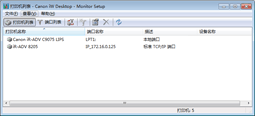
启动 Desktop Monitor Setup时,会在主窗口中显示打印机列表。单击 [端口列表] 可将显示切换到端口列表。
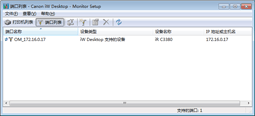
退出 Desktop Monitor Setup
请按照下面的步骤退出 Desktop Monitor Setup。
1.
单击 Desktop Monitor Setup上的  (关闭)。
(关闭)。
或者选择 [文件] 菜单 > [退出]。