Changing a Toolbar Position
You can change the position to display the toolbars. Toolbars can be displayed above or below the ribbon.
Moving a Toolbar Above the Ribbon
This section describes how to move toolbars above the ribbon.
|
NOTE
|
|
When the toolbar is displayed above the ribbon, the toolbar buttons are automatically displayed as small size buttons.
|
Using the [Customize the Toolbar] Dialog Box
1.
Right-click the ribbon or toolbar and select [Customize the Toolbar].
Or, select the [File] menu > [Option] > [Customize the Toolbar].
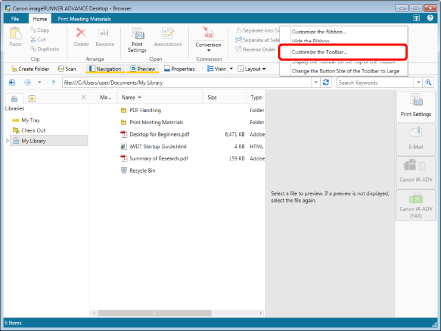
The [Customize the Toolbar] dialog box is displayed.
2.
Select the [Display the Toolbar on the Top of the Ribbon] check box.
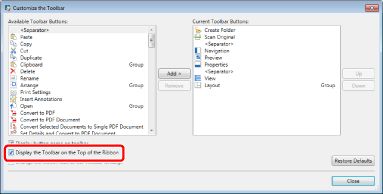
The toolbar is moved above the ribbon.
3.
Click [Close].
Using the Right-Click Menu
1.
Right-click the ribbon or toolbar and select [Display the Toolbar on the Top of the Ribbon].
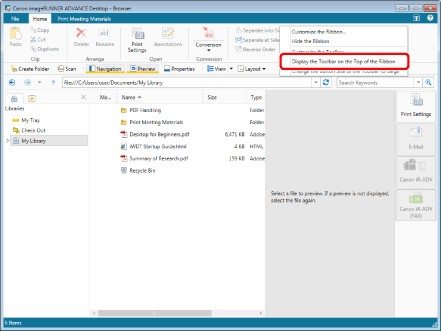
The toolbar is moved above the ribbon.
Moving a Toolbar Below the Ribbon
This section describes how to move toolbars below the ribbon.
Using the [Customize the Toolbar] Dialog Box
1.
Right-click the ribbon or an area on the toolbar with a button and select [Customize the Toolbar].
Or, select the [File] menu > [Option] > [Customize the Toolbar].

The [Customize the Toolbar] dialog box is displayed.
2.
Deselect the [Display the Toolbar on the Top of the Ribbon] check box.

The toolbar is moved below the ribbon.
3.
Click [Close].
Using the Right-Click Menu
1.
Right-click the ribbon or an area on the toolbar with a button and select [Display the Toolbar on the Bottom of the Ribbon].
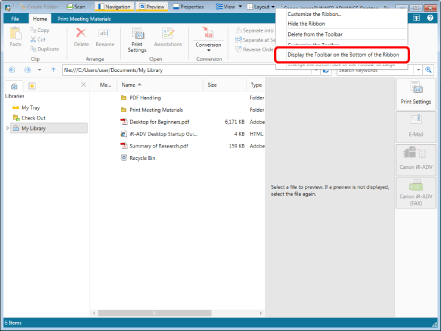
The toolbar is moved below the ribbon.