Using Desktop Office Toolbar to Add Documents to an IWB Document
You can use the Desktop Office Toolbar to add Office documents to an IWB document being edited from a Microsoft Office application.
|
NOTE
|
|
The Desktop Office Toolbar is displayed on the [imageRUNNER ADVANCE Desktop] tab on the ribbon of Microsoft Office applications.
If the Desktop Office Toolbar is not displayed in Microsoft Office applications, see the following to display it.
A document is added to an IWB document as the last chapter.
You cannot select another tab on the ribbon while importing a document.
Documents cannot be added to an IWB document when the following modes are running.
Mail Merge Print Settings Mode
Digital Stamps Mode
Edit Original Pages Mode
Redaction Mode
Specify Area Not to Edit Mode
|
1.
Open an IWB document with Desktop Editor.
For information on how to open a document with Desktop Editor, see the following.
2.
Open the document to add using a Microsoft Office application.
3.
Click  (Print Settings) on the Desktop Office Toolbar of the Microsoft Office application.
(Print Settings) on the Desktop Office Toolbar of the Microsoft Office application.
If the Microsoft Office document is added to an IWB document, proceed to step 5.
If the [IWB Document Selection - Editor] dialog box is displayed, proceed to step 4.
4.
Select the IWB document to add to from [IWB Document to Add To] and click [OK].
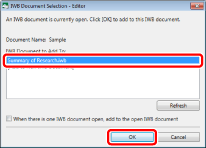
The Microsoft Office document is added to the selected IWB document.
|
NOTE
|
|
When you click [Refresh] in the [IWB Document Selection - Editor] dialog box, a list of the documents opened in Desktop Editor is updated.
If you select the [When there is one IWB document open, add to the open IWB document] check box, the [IWB Document Selection - Editor] dialog box is not displayed when there is only one document opened in Desktop Editor.
When you add a large size document, it may take time.
When you add a document to an IWB document in the above method, the information of the original document is not stored in the IWB document. To store the original document, drag and drop the document from Windows Explorer.
|
5.
Save the IWB document.
For information on how to save an IWB document, see the following.