Hiding the [Enter Version Comments] Dialog Box
If [Create Version] is set in a SharePoint Server Library or Document Server Library, the [Enter Version Comments] dialog box is displayed when the following operations are performed.
Importing
When a document is checked in
When a folder containing a document/folder is copied
When a document/folder is duplicated
When a PDF document is divided/merged/converted
When a folder containing documents is moved to a folder in a different Document Server Library or SharePoint Server Library
By performing the following steps, you can perform each operation without the [Enter Version Comments] dialog box being displayed.
|
NOTE
|
|
When you divide a PDF document in a library for which [Create Version] is enabled, a confirmation message is displayed when checking in/checking out. To hide this message, see the following.
When registering multiple documents at once, you can select the [Use the same comments in all documents] check box in the [Enter Version Comments] dialog box to use the same comments for all documents to check in.
|
Changing from [System Settings]
1.
Select the [File] menu > [Option] > [System Settings].
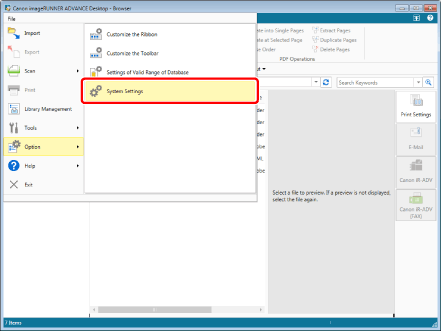
The [System Settings] dialog box is displayed.
2.
[System Settings] > [Browser] > [Shared Document Management] > [Enter version comments when checking in documents]
Deselect the [Enter version comments when checking in documents] check box.
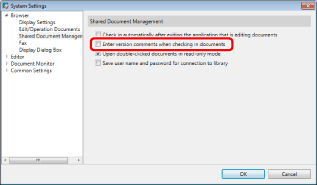
3.
Click [OK].
Changing from the [Enter Version Comments] dialog box
1.
Select the [Do not show this dialog box again when checking in documents] check box in the [Enter Version Comments] dialog box.