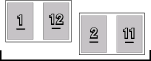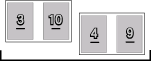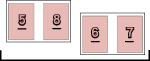Configuring the Color Mode on a Chapter Basis
You can configure the color mode settings for the specified chapter differently from the entire document.
|
NOTE
|
|
The color mode setting is prioritized in the order page > chapter > document.
If the Canon printer selected in [Printer] does not support color printing, color mode on a Chapter Basis cannot be specified.
This function can only be used when you select a Canon printer and the [Use print settings of Editor] check box on the [Print Settings] tab on the Details Window, the ribbon command, or the tool button.
If you deselect the [Apply the color setting to preview] check box on the [Print Settings] tab on the Details Window, the ribbon command, or the tool button, the preview is displayed in color even if you set the color mode to [Black & White].
For more information on how to configure the color mode for the entire document, see the following.
The color mode can also be set for specific pages. For more information, see the following.
For more information on how to cancel the settings on a chapter basis, see the following.
|
1.
Select  (Chapter) for the chapter to specify the color mode settings for on the [Page Tree] tab on the Navigation Window.
(Chapter) for the chapter to specify the color mode settings for on the [Page Tree] tab on the Navigation Window.
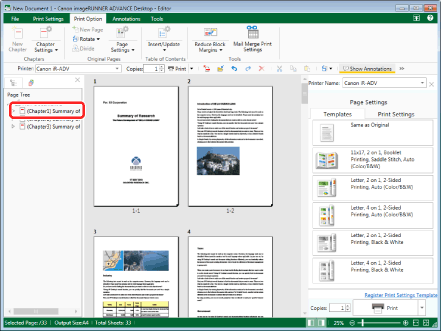
|
NOTE
|
|
If the [Page Tree] tab on the Navigation Window is not displayed, see the following.
|
2.
Click  (Chapter Settings) on the ribbon.
(Chapter Settings) on the ribbon.
 (Chapter Settings) on the ribbon.
(Chapter Settings) on the ribbon.Or, follow one of the steps described below.
Click  for
for  (Chapter Settings) on the ribbon, and select [Chapter Settings]
(Chapter Settings) on the ribbon, and select [Chapter Settings]
 for
for  (Chapter Settings) on the ribbon, and select [Chapter Settings]
(Chapter Settings) on the ribbon, and select [Chapter Settings]Click  (Chapter Settings) on the ribbon
(Chapter Settings) on the ribbon
 (Chapter Settings) on the ribbon
(Chapter Settings) on the ribbonRight-click and select [Chapter Settings]
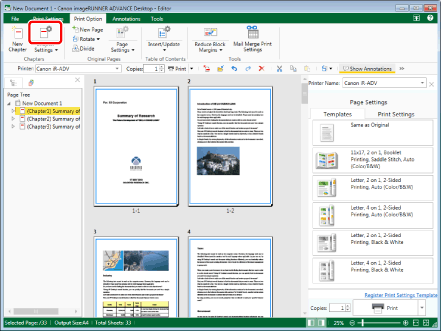
The [Chapter Settings] dialog box is displayed.
|
NOTE
|
|
If commands are not displayed on the ribbon of Desktop Editor, see the following to display them.
This operation can also be performed with the tool buttons on the toolbar. If tool buttons are not displayed on the toolbar of Desktop Editor, see the following to display them.
|
3.
Select the [Specify color mode for selected chapter] check box on the [Print Settings] tab.
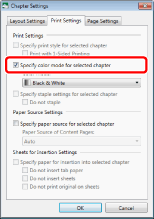
4.
Select the color mode to set from the [Color Mode] pull-down list.
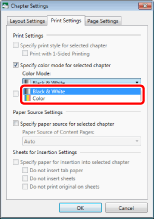
5.
Click [OK].
The chapter icon displayed on the [Page Tree] tab on the Navigation Window changes to  and the chapter name changes to blue.
and the chapter name changes to blue.
|
NOTE
|
|||||||||||
|
If [Auto (Color/B&W)] is set for the color mode of the entire document, a message prompting you to change the color mode of the entire document to [Color] is displayed. Confirm the message, and click [Yes].
The color mode settings differ according to the type of printer selected in [Printer].
If booklet printing is set when changing the color mode on a chapter basis, the pages of chapters whose settings have not been edited may also have their color mode setting changed.
If the original document is composed of three chapters/12 pages and the third chapter's color mode is set to [Black & White], the pages on the same sheet of paper as the third chapter are also printed as [Black & White].
|
|||||||||||