Canceling the Header/Footer Set for the Entire Document on a Chapter Basis
You can cancel the header/footer set for the entire document on a chapter basis.
In addition, you can select whether to count the page numbers of chapters for which you do not configure the header/footer settings.
|
NOTE
|
|
For more information on how to configure a header/footer for the entire document, see the following.
|
1.
Select  (Chapter) for the chapter to cancel the header/footer settings for on the [Page Tree] tab on the Navigation Window.
(Chapter) for the chapter to cancel the header/footer settings for on the [Page Tree] tab on the Navigation Window.
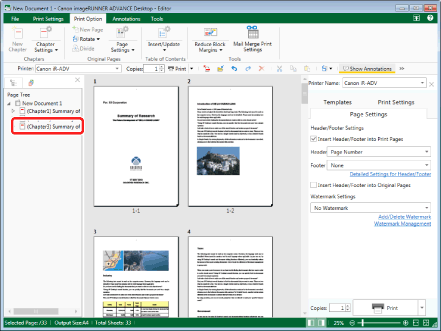
|
NOTE
|
|
If the [Page Tree] tab on the Navigation Window is not displayed, see the following.
|
2.
Click  (Chapter Settings) on the ribbon.
(Chapter Settings) on the ribbon.
 (Chapter Settings) on the ribbon.
(Chapter Settings) on the ribbon.Or, follow one of the steps described below.
Click  for
for  (Chapter Settings) on the ribbon, and select [Chapter Settings]
(Chapter Settings) on the ribbon, and select [Chapter Settings]
 for
for  (Chapter Settings) on the ribbon, and select [Chapter Settings]
(Chapter Settings) on the ribbon, and select [Chapter Settings]Click  (Chapter Settings) on the ribbon
(Chapter Settings) on the ribbon
 (Chapter Settings) on the ribbon
(Chapter Settings) on the ribbonRight-click and select [Chapter Settings]
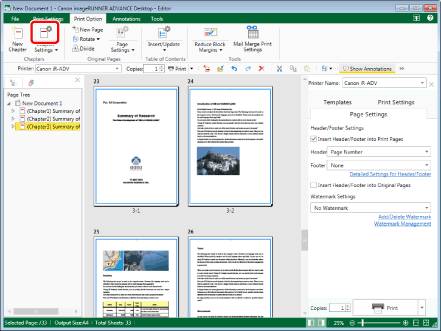
The [Chapter Settings] dialog box is displayed.
|
NOTE
|
|
If commands are not displayed on the ribbon of Desktop Editor, see the following to display them.
This operation can also be performed with the tool buttons on the toolbar. If tool buttons are not displayed on the toolbar of Desktop Editor, see the following to display them.
|
3.
Select the [Specify header/footer settings for selected chapter] check box on the [Page Settings] tab.
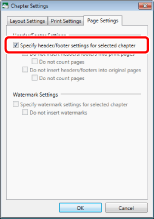
4.
Select the [Do not insert headers/footers into print pages] check box.
To cancel the settings for the original pages, select the [Do not insert headers/footers into original pages] check box.
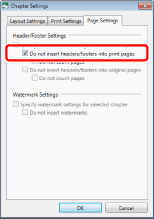
5.
When you do not count the page numbers of chapters for which you cancel the header/footer settings, select the [Do not count pages] check box.
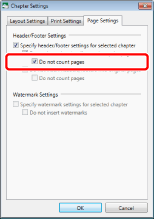
6.
Click [OK].
The chapter icon displayed on the [Page Tree] tab on the Navigation Window changes to  and the chapter name changes to blue.
and the chapter name changes to blue.