Deleting Mail Merge Fields
You can delete mail merge fields inserted in Desktop Editor.
1.
Click  (Select Fields) on the Details Window.
(Select Fields) on the Details Window.
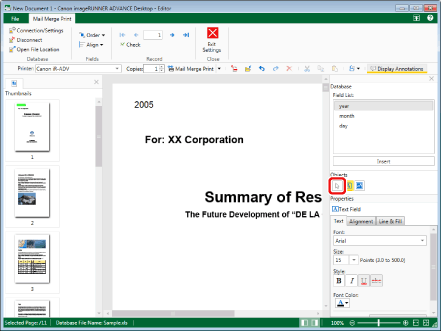
2.
Move the mouse pointer to the mail merge field that you want to delete on the Work Window, and click the field when the shape of the mouse pointer changes to  .
.
Or, drag the mouse pointer selection rectangle to include the mail merge field to delete.
|
NOTE
|
|
Multiple mail merge fields can be selected by clicking them while holding down the [Ctrl] key on the keyboard.
If you want to select all mail merge fields on the page, perform one of the following operations in an area on the Work Window without a mail merge field, while keeping the Work Window active.
Click
 (Select All) on the toolbar. (Select All) on the toolbar.Right-click and select [Select All].
If tool buttons are not displayed on the toolbar of Desktop Editor, see the following to display them.
You can only select multiple mail merge fields if they are on the same page.
|
3.
Click  (Delete) on the toolbar.
(Delete) on the toolbar.
 (Delete) on the toolbar.
(Delete) on the toolbar.Or, follow one of the steps described below.
Right-click and select [Delete].
Press the [Delete] key on the keyboard.
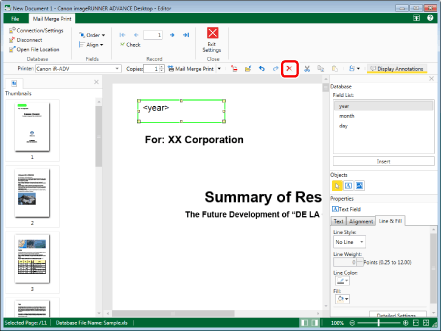
|
NOTE
|
|
If tool buttons are not displayed on the toolbar of Desktop Editor, see the following to display them.
|