Changing Annotation Properties
You can edit the properties of annotations such as stamps, text, and figures inserted in a document.
1.
Click  (Select Object) on the ribbon.
(Select Object) on the ribbon.
 (Select Object) on the ribbon.
(Select Object) on the ribbon.Or, follow one of the steps described below.
Click  (Select Text) on the ribbon.
(Select Text) on the ribbon.
 (Select Text) on the ribbon.
(Select Text) on the ribbon.Click  (Select Object) on the Details Window
(Select Object) on the Details Window
Click  (Select Text) on the Details Window
(Select Text) on the Details Window
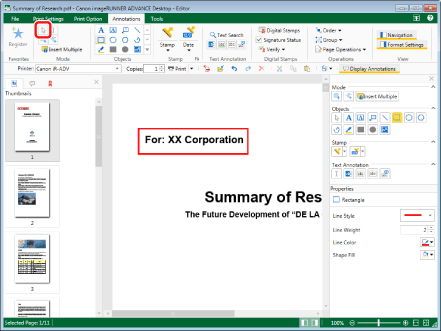
|
NOTE
|
|
If the Details Window is not displayed, see the following.
This operation can also be performed with the tool buttons on the toolbar. If tool buttons are not displayed on the toolbar of Desktop Editor, see the following to display them.
|
2.
Move the mouse pointer to the annotation you want to change the properties of on the Work Window, and click the field when the shape of the mouse pointer changes to  .
.
Or, drag the mouse pointer selection rectangle to include the desired annotation.
The properties of the selected annotation are displayed on the Details Window.
|
NOTE
|
|
Multiple annotations can be selected by clicking them while holding down one of the following keys.
[Shift] key on the keyboard
[Ctrl] key on the keyboard
You can press the [Tab] key on the keyboard successively to make a desired annotation selected.
You can select multiple annotations of the same type to configure the properties simultaneously.
|
3.
Edit the properties.
For more information on how to configure properties, see the following according to the type of annotation.
Objects
Stamps
Text Annotations
4.
Click on the Work Window outside the annotation you edited to deselect the annotation.
|
NOTE
|
|
If you selected multiple annotations, they are edited as follows.
The settings that were changed are the same for all selected annotations
The settings that were not changed stay the same as what they were.
|